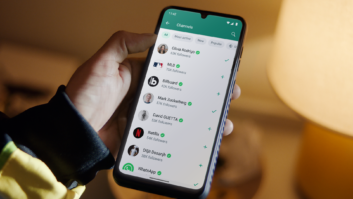Last time I told you about Wes Boyd’s link for a free CAD software package. Here’s another freebie and a unique application for it, though it comes with a cautionary note.
Dave Case is chief engineer and IT director for Clear Channel Fresno in California. He needed to see what was happening on the power line at his transmitter site but didn’t have the budget to buy or rent a power quality monitor.
Dave’s solution was to use a free audio recording package to solve the problem. He prefaces his tip with a warning because the procedure involves connecting 240 volts AC to a computer.
Dangerous on two counts: first, it’s electrical, and second, you’ll be hooking this electric signal directly to your computer’s sound card. Worse case, you can kill or seriously injure yourself if you don’t know what you’re doing, or at the least, fry a perfectly good computer.
Simply put, only the most qualified of engineers should consider this tip. But as you’ll see, the payoff is significant.
Safety first
If you’re confident you’re qualified to do this safely, here are the basic instructions for creating your own power quality monitor. These instructions are deliberately vague so only qualified technicians would be able to fill in the blanks.
Dave adds that if these instructions aren’t specific enough, you probably shouldn’t be doing this.
You will need a 240:6 transformer, wire, many fuse holders (in-line and panel mount), three large alligator clips and 1/8 inch TRS cable (or whatever the line input to your sound card is). An amprobe is optional, but if you have one, it should provide a one millivolt per amp output. Also needed are a box for all the connections, a laptop or tower computer and the audio recording software.
Dave used Audacity’s audio recording software, primarily because it is free; visit www.sourceforge.net and search for Audacity.
Sourceforge.net is the largest open source software development Web site, providing free hosting to open source software development projects.
(click thumbnail)Fig. 1: The power quality monitor hookup uses commonly available parts.It’s a fun site to peruse, and it’s where Wes Boyd found TinyCAD, featured last column.
In addition to the software, the other important part is the laptop or standard tower computer. Laptops work best because they operate on battery power should the AC line power go out.
The schematic shown in Fig. 1 displays the basic connections. Dave first attached in-line 1/8 amp fuses to two of the large alligator clips. The clips are used to connect to two separate phases of three-phase service, or between a phase and neutral for 120V service.
For the connection to the sound card, Dave used a stereo cable with 1/8 inch TRS connectors and cut off one end. The shield is connected to the box ground, and the “left” wire connects to the wiper of a 1K ohm variable resistor. This variable resistor is placed in series with a 5K ohm resistor, and connects to the secondary of the transformer. You should see an output voltage of 1V to 0V when the primary is connected to 240VAC (and 0.5V to 0V when connected to 120VAC).
If you’re using an amprobe to monitor current, too, connect the amprobe to the “right” channel of the stereo wire. This allows monitoring of current and voltage simultaneously.
This hookup will draw almost no current, and the fuses are there for safety. The third alligator clip is used on a ground wire. The two in-line fused wires will connect to the primary side of the transformer; the ground wire will be grounded to the box.
A cable with a plug can be made to plug into a wall outlet to more safely monitor single-phase power quality at a site, without opening the electrical box. Another extension cable can be made to connect to the alligator clips for connection to electrical buses, wires, etc.
(click thumbnail)Fig. 2: AC events stand out when playing back the power ‘recording.’
Make sure all power is off to the circuit you want to test. Make your connections, fire up the computer and open Audacity. The program should be set to record two channels, and the sample rate lowered as far as the sound card will allow; this will increase the recording time.
Hit “record” on Audacity, and if necessary, adjust the variable resistor to bring the voltage sample of the left channel down. Walk away and wait for the transients! The computer will “record” until it runs out of disk space. An external hard drive will give you several days of monitoring.
Visual indicator
Although there is no “date stamp,” the software displays the running time, so it’s pretty easy to trace when the problem occurred based on when you started the recording. When you bring the audio file up for playback, zoom out and any differences are really apparent. Once you’ve identified a disturbance, zoom in on the fault to identify the anomaly.
Dave’s application was to find out why his transmitter site main breaker was tripping, and starting the generator. He couldn’t tell if the transmitter was causing the breaker trip, or if transients were causing the transmitter to do something that caused it to trip.
(click thumbnail)Fig. 3: Zoom in for precise identification of a fault.Fig. 2 is a capture of one of the breaker trip events. The top trace is the voltage, the bottom trace is the current. It’s obvious the voltage is steady and suddenly drops to zero. The voltage comes back when the generator trips on.
The current is another story. It stays steady at 0.1 (Dave’s amprobe reads 100A as 0.1). It then jumps to 0.8, which converts to about 800A — much more than the 400A breaker. Later, you can see the current slowly rise as the transmitter comes back up to power.
One of the benefits of using audio software for this is that you can zoom into the event. You’re also not getting an RMS reading, you’re actually recording the voltage swing above and below the zero line. Dave set his sample rate at 8 kHz, so he was getting a voltage reading 8,000 times a second. Fig. 3 shows an expanded view of the event.
Thanks, Dave, for a unique application to solve a problem we’ve all experienced at one time or another.