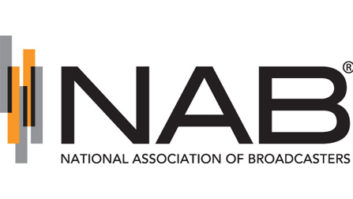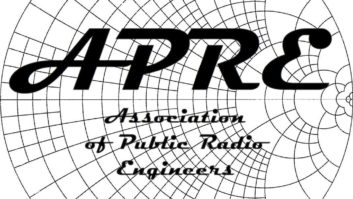Imagine a PC radio coupled with a streaming Web server that can be programmed to keep an eye on every station in your market, and you’ll get a rough idea of what the Burk Watchband is capable of. But that’s just a start.
(click thumbnail)The receiver is an outboard, computer-controlled AM/FM unit with RDS. Software is provided to set up a streaming Web server and control interface that is accessible through any Web browser. Listen to any station as a live stream, or schedule to record selected stations and listen to them later.
The Watchband system also will record RDS data: monitor a competitor’s playlist, record your own playlist for reporting purposes or provide logging of RDS text for advertisers.
An engineer will find a lot about this thing to love. The Web interface graphically displays the relative signal strengths of all stations in a market. Have Watchband monitor signal strength and e-mail an alarm if anything falls outside of the limits you’ve defined. It can similarly monitor audio levels and phase problems and let you know if something is out of whack.
But here’s the really neat thing: It will query an FCC database to display call letters, location and licensee’s name. Watchband also uses that data to calculate the expected signal strengths of each station, and displays them graphically along with the actual received value. Nice.
You might ask, why a separate computer? After all, many pro audio devices nowadays have a Web server built in. The reason is simple: Watchband is designed to be the ultimate skimmer, and you’ll doubtless be recording audio and playlists. A small, built-in Web server wouldn’t have enough storage to make it worthwhile. Plus, a true enterprise-class server will better be able to handle multiple users. I think Burk chose wisely in this case.
Installation and setup
The Watchband receiver unit is about the size of a small book, taking up little room. For our tests, we just set it on top of the server PC.
On the back are connections for the wall-wart power supply, a standard DB-9 RS-232 port, a 1/8-inch mini jack for audio out and an F-type antenna input. Connecting it to the PC with the provided cables is a simple matter; we had that done in less than a minute.
Burk supplies a whip antenna to get you up and running as quickly as possible, but they strongly recommend a good external antenna for the best performance. The same antenna input is used for AM and FM, so you probably want one that works well for both. If you like, Burk sells a companion antenna designed for dual-band use.
The requirements for the dedicated computer are modest; you probably have an older PC that’ll fit the bill in your “bones and clones” closet.
Burk recommends Windows XP, Vista or Server 2003 running on a 1 GHz processor, with 1 gigabyte of memory and 100 megabytes of available hard drive space for the Web server and control software. More disk space will be wanted, of course, as Watchband creates files for later retrieval.
The server computer also will need a network connection with Internet access, an audio card and a standard RS-232 serial port. If your PC only has USB, buy and install one of those USB to DB-9 adapters. You’ll need it.
Most of the actual setup involves installing and configuring the software on the dedicated Windows PC, and that’s when I called in my intrepid assistant Todd Dixon. Burk provides step-by-step instructions for the software, which must be installed in the specified order: Microsoft Internet Information Server (IIS, the Web server) first, then the Windows Media Encoder (for streaming audio) and finally, the Watchband control server. All of the necessary software is provided on the supplied CD.
Once Todd had installed everything, we hit our first snag: the system refused to boot.
After some head-scratching, we booted in safe mode and removed the Novell client from our test machine. That solved the problem. Because of our experience, I personally recommend a bare-bones Windows XP platform with the latest patches and updates. If your PC is an older one, wipe the hard drive and reinstall Windows while you wait for the Watchband to arrive. Don’t put any software on there that isn’t absolutely essential.
A personal note: The Watchband system itself is reasonably secure. All access is password-protected, and you will set up a list that specifies what each user can and cannot do. But while Burk’s instructions are generally excellent, they focus on the Watchband system itself. It’s assumed you already know how to keep a Windows server PC secured and properly patched.
Therefore, the usual warnings about exposing a server to others apply to this thing too. In particular, don’t open Watchband up to the Internet unless you understand the risks and know what you’re doing.
Using WatchbandProduct CapsuleBurk Technology Watchband Remote AM/FM/RDS Receiver
Thumbs Up

- Scheduled recording and logging of all stations in your market
- Easy-to-use interface, accessible from any good Web browser
- Displays RDS data, along with FCC info for the station being monitored
- User-defined e-mail alerts and alarms
- Displays projected and actual signal strengths for all stations (!)
- Excellent price/performance ratio
Thumbs Down
- No HD; Watchband is analog AM and FM only
- Requires an old-style RS-232 port, not the now-ubiquitous USB
Price
$1,495
Contact
Burk Technology | (978) 486-0086 | www.burk.com
Once you have everything set up and running, simply use your Web browser to access the Watchband server. Burk recommends Microsoft Internet Explorer, but Mozilla Firefox works just as well.
On your initial log-in, you’ll be asked to register the software with Burk. You’ll then tell it where you are; you can easily retrieve your latitude and longitude with the link provided on the setup screen. Other setup follows; I won’t cover that here because Burk’s excellent instructions will walk you through it.
During our configuration, we ran into one other head-scratcher: the displayed signal strengths were severely clipped to about 1/3 height. After some digging, we found the setting to change this. Why it wasn’t set correctly on initial install, I don’t know, but it was easily fixed.
The RDS display was ugly at first; it took a while for the data to settle down. When I mentioned this to Nathan Burk, he suggested it might be the fact that we were using the little whip antenna instead of a good outdoor unit, which makes sense.
It also takes some time (we had to wait overnight) for Watchband to finish retrieving the FCC database info. Once it does, you’ll begin to see the station data and projected signal strengths, as mentioned.
Tuning to a particular station can be done with the Tune and Seek buttons on the virtual receiver display, though I preferred the geekier method — simply click on the signal strength “spike” in the display and Watchband immediately switches to that station. By moving the mouse pointer over the signal strength display, each frequency and the basic info for that station also were displayed in a little pop-up. Very nice.
Now for the skimming and logging. We scheduled test recordings, both audio and RDS data, for several stations and the system worked flawlessly. One point that may not be immediately obvious, though, is that a single Watchband receiver can only tune a single station at any given time. In other words, if someone changes the currently tuned station, everyone who might be logged in and listening to the stream will hear the newly selected station.
In a similar vein, if Watchband is recording a station, the user can’t tune to a different one until it’s finished. Power users who really need the ability to record one station while monitoring another can add a second Watchband receiver.
This thing really impressed me as I ran it through its paces. I was testing it on a local area network, so I set it for the maximum bit rate, and the streaming audio sounded great. The receiver has good sensitivity; I was able to pick up all but the weakest stations in the market using the supplied whip antenna.
I’d like to see Burk add two things to this system: USB instead of RS-232, and HD-R capability. First, few PCs come with DB-9 ports anymore; we had to scrounge up an older computer for our test. Plus, the Watchband could be USB-powered, eliminating the wall wart. Second, companies like ours that are really pushing and promoting HD want to see it in every receiver we buy. It would really be nice if we could compare the phase/timing and relative levels of the analog vs. HD audio too.
But that wouldn’t stop me from buying the Watchband. All in all, at a suggested list of $1,495, it represents a terrific value.