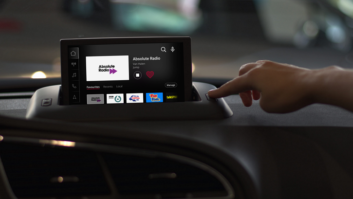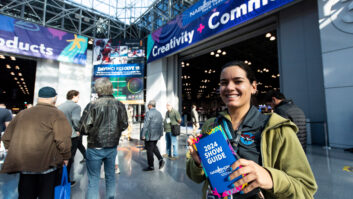Like most radio stations, we’re always looking for new revenue streams. With advertisers looking to spend more of their ad dollars in “digital,” traditional radio needs to look at finding new ways to attract those dollars.
At Crawford-Chicago, we found ourselves doing just that at the beginning of the new year.
Our program director was in Atlanta, using a rental car that happened to have an HD Radio receiver in the dashboard. Beyond receiving the HD audio, this one was equipped with the Artist Experience, taking advantage of the center dashboard display in the vehicle.
The Artist Experience is a visual enhancement to HD Radio that provides synchronous transmission, delivery and display of images on the receiver that are related to the specific audio segment. It can be used to display cover art images related to the song or audio, as well as commercial images such as sponsor logos and ad images from a marketing campaign.
This was the first time he had seen the Artist Experience firsthand. While he was impressed by the station logo, what really caught his attention was the advertiser logo with corresponding text in the PSD portion of the display. He was very excited about the possibility of adding a new revenue stream to the stations.
At the time, we were not doing anything with regard to Artist Experience on our four stations. He asked if we had the equipment to make this work; I said that I was fairly confident that we did, though we might need to add software and a computer to run it. I had explored doing the Artist Experience just a year before, so I had some familiarity with the major components necessary to do the full package.
Once it was decided to move forward with the project, it was really up to me to make it work. I had hoped for a period during which I play with this at my leisure when normal duties of my position allowed time. However the rest of the management team began feeling out potential advertisers, and one of those advertisers jumped almost immediately. They were waiting in the wings ready to sign as soon as I gave the go-ahead.
While I didn’t have a hard deadline, I was aware that every day without the new system meant we were losing potential dollars.
IN THE CHAIN
Some major components are needed to make the Artist Experience work.
Obviously, an HD transmitter/exciter or HD-capable transmitter is number one. With that, an HD exporter is necessary to even get the HD-1 signal on the air.
The other major piece of equipment Artist Experience is an HD importer. Even if you are not creating an HD-2 or HD-3 signal, you still need one. All data services, excluding the artist and title information for the HD-1, run through the importer first before being “imported” to the exporter and then to the “exgine” in the HD exciter/transmitter. I learned the importer part the hard way, thanks to my own ignorance as well as some misinformation along the way.
Another somewhat optional component is an automation play-out system capable of delivering “now playing” data if you decide to include album artwork.
The final piece of the puzzle between the automation system and importer is what’s called middle software or middleware. This is used to send album artwork if desired, and schedule artwork and logos for the station or advertisers. The middleware is not needed if you merely want to send your station logo to the HD display; but to do anything more than that or to change the logo on a schedule, it’s necessary.
The middleware could run on a computer that is used for something else as well, i.e. an automation computer or even the importer itself; but it is probably best to have a dedicated computer. You will need to reboot the computer from time to time, and you won’t want to interrupt other services like automation playout or an HD-2 signal to do so. I chose to have a dedicated computer, especially since I felt that we would eventually put the Artist Experience on all four of our Chicago stations. One dedicated computer made sense.
For our middleware, we opted for Center Stage RDS from Arctic Palm, the audio solutions company founded by Stu Buck and acquired in 2016 by the parent company of HD Radio.
We had heard a lot of good things about the software, including the ability to schedule RDS, PSD and station logos for the Artist Experience. While I was interested in adding album artwork to this project eventually, my main concern was to get the station logo running and to be able to schedule advertising logos by dayparts.
The first station to be put on the system was WPWX, “Power 92,” our hip-hop station in the market. The good thing about going with this station first was that everything in the HD chain was just a bit over five years old, so it was, for the most part, up to date. The importer wasn’t on the latest software revision, so we updated that just to make sure it was on the best available version.
The first task was to get the automation system exporting metadata to the middleware. There were two ways to do this, either directly through a TCP/IP connection, or creating a text file in a shared folder that would be read by the middleware. I decided that I would go with the straight TCP/IP connection because that seemed simpler and the right way to go. Sharing on a file in a folder felt antiquated.
After a day or so of fighting firewalls across two subnets with little success, I decided the file in the shared folder didn’t look so bad after all. Once I set up this method, the middleware was getting the artist and title data from the automation system. A few minutes after that, I had the RDS data no longer coming directly from the automation system but from the middleware computer.
Shortly after, the switch was also made for the PSD data on the HD-1 signal. With these changes in place, we now had control to schedule other messages for RDS and PSD through the middleware software. Of course, this was not the ultimate goal. We wanted to get the station logo, advertising logos and eventually album artwork on the HD display.
That was the next step. I was putting the idea of album artwork on the back burner with the anticipation that once I had things working correctly we would have new ad dollars coming in. The window dressing of album art could wait for later.
My first goal was to get something, a station logo or anything to show up on that HD display. I figured once I did that, the rest would follow. The support tech from Arctic Palm, the middleware vendor, did send me in the direction I needed to go first, and that was to install the MSAC software.
The Multiport Sync and Async Client software, also known as JMSAC, is a DOS-type program you can install either on your middleware computer or the importer itself. In terms of the “chain” of data flow for artwork, the JMSAC is between the middleware and the importer. It is a client of the importer just like the client that feeds the digital audio data for an HD-2 or HD-3 signal.
CONFIGURING THE IMPORTER

Fig. 1: Make sure the importer has the proper services configured for the JMSAC to log into.
If you’re familiar with running an HD-2 or HD-3 signal on an importer, you know that there is an importer “control panel” that runs first on the importer (Fig. 1), and then you have the HD-2 and HD-3 clients that ingest the audio data plus artist and title data. These clients log into the importer control panel and pass along their data, which is eventually fed to the exporter and subsequently to the exgine in the transmitter’s exciter. The JMSAC is just like one of those clients except it isn’t ingesting and feeding audio but graphic files instead. So, it launches independently from the control panel but has to log into it.
Our HD equipment manufacturer gave me a link for the JMSAC download and a couple of links to materials relating to implementation of the Artist Experience. One, from Xperi, had a lot of in-depth terminology for various aspects of the JMSAC, but it didn’t really have any step-by-step instructions for making it work with your importer.
I tried to use this material to get it started; I knew enough to set up what I thought should be the login, but when I hit the test connection button on for the Java utilities in the JMSAC software package, the connection failed. I could also see this failed login attempt show up in the importer control panel log. So, I knew my basic IP/TCP infrastructure settings were correct or the importer log wouldn’t even record the attempt.
So, this really came down to a login issue. I didn’t have the right username and password, so to speak. From what I could tell at the time, you placed the same user name and password in the middleware for the client and then into the JMSAC program.
What I really had a difficult time doing was figuring out exactly what I was trying to log into, in the importer. I could see where the services were for the HD-2 in the importer configuration and the subsequent username and password for that service; I just didn’t see it for the JMSAC or artwork. I even saw where you could create a service. But beyond just the username and password, there was also a service token, which had to be right for the service to even be created. I didn’t see service tokens even addressed anywhere in the material I was supplied.
During this timeframe, I found myself going in circles trying to get various support departments to help. When I called the equipment manufacturer with some of these questions, they pointed me to Xperi to get help. When I called Xperi, they responded by saying that they didn’t work directly with individual radio stations; that I would have to talk to the equipment manufacturer. This was a circle of frustration and lack of information.
GETTING HELP
The manufacturer did point me in the direction of some station engineers who had been able to get the Artist Experience working. This was useful though a bit confusing. Some of them had done it by using album artwork from TagStation, a cloud-based service owned by Emmis that enables stations to synchronize broadcasts with images and other data for display in the NextRadio app as well as in Artist Experience. Others did not use TagStation.
Some advice I was given seemed to contradict others’, probably due to the two different methods. In any event, I was still faced with how to get the graphic services on my importer configuration.
Something I did glean was that engineers who used TagStation were furnished with a step-by-step manual and a download for their importer that updated the configuration of the importer with the client services necessary for the artwork. That was exactly what I was trying to find. We were already subscribers to TagStation, but for the app only. We just needed to subscribe at the higher level to be able to use the album artwork on our HD signal.
Once we were subscribers at the higher level, I was furnished with the step-by-step instructions and, most important, the download configuration for the additional services to be installed in the importer.

Fig. 2: Album art is displayed along with call sign, song title and artist info.
With help from the TagStation support team, we had the graphic files now showing up on the HD display. The station logo and album artwork were now showing up. The display is fairly dynamic, with the album art, artist and title information during music (see Fig. 2), and the default station logo and station slogan showing up when TagStation is not sending music-related events. The RDS display follows what’s happening with PSD data on the HD display.
From there, it was back to the Center Stage RDS software to make our advertisers’ logos work. After all, this had been the original goal: to generate income through this new revenue stream. Fortunately, the Center Stage software has a feature that is just right for that purpose.

Fig. 3: The Power 92 station logo is displayed on an HD Radio screen.

Fig. 4: An advertiser graphic is shown during breaks.
The logo scheduler allows you to set what is going to be the “station logo” during the time frame of your choosing (see Fig. 3). This replaces the standard station logo along with the station slogan that would run during non-music times when album art, with the artist and title information, is not being sent from TagStation. For our format, this would be most likely during spot blocks. We instructed the advertiser on how the display works with the album art during music and the advertiser logo and slogan during spot blocks (Fig. 4). We wanted them to know what to expect.
However, this didn’t turn out to be the experience. I found that when the station was going to breaks, the advertiser’s logo and slogan would come on the display for about 20 to 30 seconds, and then it would be replaced by the default station logo and slogan. With a little detective work, I eventually figured out why this was happening.
The Center Stage RDS software not only schedules what happens on the HD and RDS displays, but it also serves as the pass-through for the TagStation data with its artwork and text data. The middleware, in this case, serves as the traffic cop for the data flow. When it has something to send, it sends it, i.e. the advertiser logo and slogan. When TagStation has something it needs to send like album art, it sends that on to the JMSAC, importer and eventually on to the HD display.
Essentially, the TagStation portion of the data is mirroring what it puts on the NextRadio app on phones. When music is playing, it’s sending album art and with artist and title text. When it’s not receiving music information from the station through the middleware software, it sends the default station logo and slogan to the app on the phone and subsequently the HD display. So, when the station went to a commercial break, Center Stage RDS would send the advertiser logo and text, but at the same time, or moments later, TagStation would send the default station logo and text. This was exactly what I was seeing on the display.
This wouldn’t work for us at all. I knew it wouldn’t take long before I would have an upset advertiser when their logo and text would only display for seconds.
I got back with Arctic Palm support to explain the problem. They went to work right away and wrote a beta version of the Center Stage software for us to use that includes a check box to ignore any non-music events coming from TagStation. This certainly helped the situation. But after watching the display for weeks, I still noticed times when the advertiser logo was not persisting through the entire spot block.
Again, I placed a call to the tech support at Arctic Palm. Their suggestion was to make some adjustments to settings in our automation export and inside the Center Stage software. Most of these had to do with timing issues. Timing is very critical to making this work right, thus the “sync” part of Multiport Sync and Async Client.
The way HD graphics work is not what it seems while watching the display. The JMSAC doesn’t send the graphic the moment the song is played on the air. What happens is the graphic is pre-sent before the song actually airs, and then the HD Radio receiver is told when to display the graphic that is stored in its memory. This prevents having to take a good portion of the HD bandwidth to send the data all at once.
This is why timing is important in this process. We ended up sending more of the events from our automation system ahead of time, and we shortened the time of the export delay. This did help us to make the system run more smoothly and keep the advertiser logo and slogan persistent through the commercial breaks on the air.
We have already added this feature to a second station. I would imagine that it will eventually be on all four of our stations in the market. It is a really slick feature that will make radio more relevant in this digital age. It also gives our stations a much greater impact on the center of the dashboard in vehicles equipped with these displays.
Rick Sewell, CSRE, CBNT, AMD, is engineering manager at Crawford Broadcasting Company in Chicago.
Got an idea for a hands-on, how-to article? Email us at[email protected].