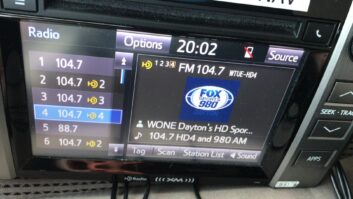First a disclaimer: Situations vary — what works for me may not work for you at your site, given your hardware, software, connectivity, manufacturer or desired outcome. The ideas presented here are not applicable to every situation, nor has every single aspect been tested together simultaneously, so use at your own risk. Your mileage may vary.
The age-old saying of “Fast, cheap or good, pick two” seems to have been replaced in recent years with demands for “Fast, cheap and good: all three.” While things don’t often work out that way, you can occasionally get a bit creative and accomplish all three, especially when broadcast audio gear often is actually just a computer with a fancy panel on the front of it.
Take the HD Radio Importer, for example. Anyone broadcasting HD2 has one. It’s an expensive box sitting in a rack somewhere, probably at the transmitter site. In the standard usage, there might be audio gear connected to two audio inputs, and data is spit out a network jack to the HD Radio Exporter. Aside from encoding the audio for your HD2 stream, it likely doesn’t get a second thought. But there’s a lot of potential available if you just think inside the box of the Importer.
For simplicity, consider a station running a main analog channel and an HD2 channel. HD3 can be added, of course, but we are going to keep our examples simple for this discussion and focus on just an HD2 channel.
PUT THOSE UNUSED AUDIO INPUTS AND OUTPUTS TO USE
For all practical purposes, an HD Importer is a rack-mount Windows PC, with a Lynx AES-16SRC audio card inside, running software from iBiquity/DTS to encode audio and turn it into data packets. There’s nothing to stop the user from adding additional programs to the machine in order to achieve additional functionality. So what possible uses are there for a PC with six or seven unused audio inputs and eight unused audio outputs just lying around?
1. Sample Rate Converter
The HD Capture Client wants to see AES audio at 44,100 samples per second. Many stations only have AES audio available at 48k (for instance, if it is being fed by an Axia node). Obviously, a sample rate converter (SRC) is needed between the two — so it is extremely fortunate that the Lynx AES16-SRC audio card has four sample rate converters built into it, on inputs 5, 6, 7 and 8.
The simple solution is to connect the audio source to one of those SRC inputs, and configure the HD Capture Client software to use that input. But keep reading because it will become clear that there are other advantages to leaving the Capture Client allocated to input 1.
2. AES Audio Router
Lynx Studio Technologies provides the Lynx Mixer application, which allows a user to control everything you might want to do with a mixer, such as adjust levels or route a physical input (like the SRC-enabled Input 5) to a physical output (like Output 1). The downside, as we are all well aware, is that it uses a graphical user interface to accomplish these things.
Fortunately, Lynx also provides a command-line application called SetControl. SetControl allows access to every single variable in the Lynx mixer, letting the user retrieve or set that variable from a command line or a batch script.
For example, entering SetControl 0 “Out 1” on a command line will return a value showing what is currently routed to Output 1, while the command SetControl 0 “Out 1” “Record 01” will set Output 1 to use Input 01.
If the XLR from Output 1 is plugged into the XLR for Input 1, the ability to programmatically choose what is routed to Input 1 is accomplished. This means a desktop shortcut or the Windows Task Scheduler can run a batch file to switch the input of the HD2 Capture client to, say, insert a local ID, switch to program audio from a local sports event, switch to audio from a satellite receiver or Internet codec or any other source connected to the machine.
3. Audio Signal Processor
There’s probably an audio processor for the main (analog and HD1) channel already — BW Broadcast, Inovonics, Orban, Wheatstone and Omnia, among others, make them. But what type of processing is being applied to the HD2 channels?

Fig. 1: “Modified” use of the HD Importer, running the iBiquity/DTS Digital Capture Client (for HD2) as well as StereoTool, LinPhone and eight instances of the Pira Silence Detection software. Note CPU usage at 35 percent.Fig. 2: Potential audio signal flowchart if a multitude of applications are used on the Importer simultaneously.
Click to enlarge It’s a fairly trivial task to install a software-based processor like StereoTool and configure it to use Input 3 and Output 3 of the Importer. As above, connect the XLR from Input 3 to your program source, and the XLR from Output 3 to the XLR for Input 2. Now program audio goes from Input 3 through StereoTool to Output 3, and can be used as a backup processor for the main channel, or as a dedicated processor for the HD2 Capture Client — just route Output 3 to Input 1 in the Lynx Mixer application. Even if the features available in the free version of StereoTool don’t fulfill your needs, registration costs between $40 and $400, depending on the feature set desired. That’s far less than buying a used Aphex Compellor on eBay.

Fig. 1 is a screenshot of StereoTool processing my HD2 audio on my Importer.
By no means is this setup limited to using StereoTool — there are any number of available audio processing VST plug-ins to accomplish almost anything needed, such as a simple compressor or an AGC. Find a VST plug-in that accomplishes what is required, and install it with a VST Host program to run it. SAVIHost, VSTHost, Chainer and LiveProfessor are just a few options available for a Windows PC to run standalone VST plug-ins, with features ranging from basic single plug-in use to advanced scene recall of multiple plug-ins cascaded together.
Fig. 2 shows a signal flowchart for the processing and the additional applications described below.
4. Test Generator
Sometimes, all you want is some tone at a known level to test/troubleshoot/set a level/verify a signal chain. You can easily accomplish this with a downloaded WAV file and a simple, free audio player, such as VLC. Configure it to use a Lynx card output, Output 4 for instance, and a valid AES audio source is readily available for use.
5. Silence Sensor
The last thing that management, accounts receivable or engineering wants is dead air. Silence or static on the dial are to be avoided at all costs. And while that sentiment should apply to the HD2 channel just as much as it applies to the main channel, often it doesn’t. Many newer transmitters offer built-in silence detection, and some can even switch to backup inputs for the main channel, but I’ve yet to see one with that feature built in for the HD2 channel. Typically, dedicated silence detection devices such as the Broadcast Tools DMS-III and an alerting mechanism like a transmitter remote control were required.
Instead, use the Importer. Add the free Silence Detector software from Pira.cz and monitor the input to the HD Capture Client, and that’s it. The software can be configured to send email alerts on detection of silence and on restoration of program audio; it can kill or restart the capture process (or any other program on the machine); it can even play MP3 files automatically as a backup as a last resort.
6. Backup Program Source
Sometimes audio being sent to the transmitter just can’t get there, for plenty of reasons — rain or “backhoe fade”; equipment failure; power failure; water in a cable; oxidation in a patch panel connector; or simply a misconfiguration of a switch barely, and so forth. Many stations use a “last resort” of prerecorded audio playback at the transmitter site for such an emergency. Usually a bunch of MP3 files are randomly played out by a consumer MP3 player, with the player’s headphone jack hooked up to a –4 dB to +10 dB adapter, with the adapter’s output connected to the second input of a silence sensor. It works well, but it takes up a rack shelf and a power outlet (or two) and possibly needs an analog to AES converter to get the signal into the correct audio destination.
Why not accomplish the same thing using the Importer? Install an audio player (VLC, WinAMP or similar application) and configure it to use Output 8 of the Importer. Copy some MP3 files to the machine and make a playlist. Create an icon to launch VLC with that playlist in random mode, and there is now an emergency program source to keep a station on the air. No, it won’t be the “regular” program audio, but it sure beats dead air.
7. Emergency STL
Some stations still use equipment for their studio-transmitter link (STL) that provides only one stereo audio channel to the transmitter. HD2 STLs are usually an afterthought, added via public Internet and an IP codec. If that codec fails, a PC can often connect directly to a codec using the Session Initiation Protocol (SIP) and some Voice over IP software, such as Linphone. The audio quality may not be as good as the original codec, but it is acceptable as a temporary fix until the codec signal has been restored.
Many stations stream their programming, and if so, that stream can act as a primary STL backup when the main channel goes down for some reason. Use a streaming media player, such as VLC, pointed to the station’s stream, and use an output from the Importer to feed the main transmitter. Again, the audio quality may be diminished, but the station can remain on the air until the issue is resolved.
8. Simple Automation Machine
This idea will probably sound crazy, and Importer manufacturers as well as automation companies will likely not recommend it, but if the HD2 channel is fully automated, you can actually run the channel from the Importer itself. This can be accomplished with an audio player and a nightly FTP upload to the Importer containing the audio files and a playlist for the day, as well as a script to run at midnight to kill the existing playlist, delete any outdated audio files and start the new playlist. While it probably isn’t a good idea to install a full version of ENCO or any other automation package on the machine, basic automation should be achievable with free or inexpensive off-the-shelf software.
9. “Smart” Program Selector
Consider a station with multiple potential audio sources for HD2. There might be a 950 MHz microwave link (Input 5), and IP codec (Input 6), a simple automation system (Output 6) and finally an MP3 player for emergency audio (Input or Output 8). In a “normal” configuration, there might be a silence sensor for each source, with time delays set such that the 950 MHz system must be silent for 60 seconds before the switch to the IP codec; the IP codec must be silent for 90 seconds before switching to the off-air tuner; and the off-air tuner must be silent for 120 seconds before switching to the MP3 player. If everything were to fail for some reason, that’s two minutes of dead air (minimum) before the MP3 player kicks in.
This is where the beauty of computers really comes into play. The Pira.cz Silence Detection software can run several instances of itself, to monitor all of these potential sources. Each instance runs a batch script to update a text file showing which sources have audio present.
Now run an instance to monitor Input 1 (the HD2 Capture Client) for silence. When it detects silence, it can run a batch file that looks at the text file to determine which sources currently have audio present, and then switch immediately to that source — bypassing all sources that are silent.
Is this complicated? Slightly. But does it eliminate the cost of multiple silence sensors, sample rate converters, and analog to digital converters, not to mention consumer MP3 players? Absolutely.
10. Other Uses
With the right software, the Importer could be used as a digital delay line, to match your analog and HD1 broadcast signals (but most Exporters or air processors do that already). Or it can time-shift programs, recording them for playback later.
LINKS TO PRODUCTS AND SOFTWARE REFERENCED IN THE STORY:
Lynx Studio Technology AES-16 Card:
http://www.lynxstudio.com/product_detail.asp?i=16
Lynx Studio SetControl Application:
http://www.lynxstudio.com/upload/SetControlSource.exe
StereoTool:http://stereotool.com/
VSTHost:http://www.hermannseib.com/english/vsthost.htm
SAVIHost:http://www.hermannseib.com/english/savihost.htm
Chainer:http://www.xlutop.com/html/chainer.html
LiveProfessor:http://ifoundasound.com/Index.php/?page_id=8
VideoLAN VLC Media Player:http://www.videolan.org/vlc/
Pira CZ Silence Detector:http://pira.cz/show.asp?art=silence
Linphone:http://www.linphone.org/
CONCLUSION
I hope that one day we will see the combination of the Importer and Exporter into a single piece of hardware, perhaps running one of them as a virtual machine, to save both rack space and money. Manufacturers have been somewhat generous with the hardware performance of their Importers, and since many stations have limited funds, why not put it to good use for other functions? Management always asks Engineering to do more with less, and these are just a few thoughts to get you thinking about other possibilities for gear that is already in place.
And a final word of caution.Manufacturers probably won’t approve of doing some of these things on their machines, since they need to be able to support them to do one and only one task: encode audio into data packets. So be careful with what you add to this vital piece of gear so that the Importer stays functional and reliable. But really, there’s no reason not to make use of extra hardware just lying around.
William Harrison is assistant chief engineer at WETA(FM) in Arlington, Va. If you have another clever use not mentioned here, drop him a note, care of RWEE, to [email protected].