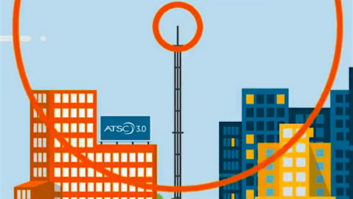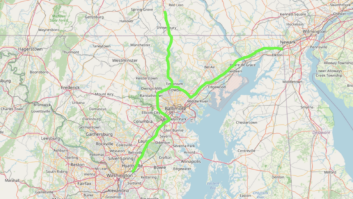(click thumbnail)To adjust the volume of a WAV file in Audition 3.0, select an area, click on the On-Gain Clip Control and drag the control up or down while watching the size of the WAV file change.Since acquiring Cool Edit and renaming it Audition, Adobe has consistently invested resources that have taken the product from a modest digital audio editor to a first-rate audio editing suite including both two-track and multi-track capability.
Adobe 3.0 continues that tradition.
One of the new features is the “On-Clip Gain Control” that becomes visible when you select a portion of the WAV file in the edit mode. As you drag the on-screen volume control up or down, it raises or lowers the volume visually.
Once the level is where you want it, releasing the gain control automatically re-scales the amplitude to the new level.
This is a great time-saver, allowing you to compare the level of the selected area with the rest of the WAV file while adjusting the gain control.
Fade away
The new “On-Clip Fade Controls” show up at the extreme ends of the Audition on-screen display. By dragging one of the controls with the mouse, you can fade the beginning or end of the WAV file. Depending on how you drag the fade control, you can have a linear, logarithmic or an S-curve fade.
(click thumbnail)To remove noise, select the Spot Healing Brush and drag it over the noise as displayed in the spectral view.
Again, this is a time-saver, as it eliminates having to open up a fade menu and select various options. Instead, you simply click on one of the fade controls and start dragging it.
As you do, the on-screen display visually changes the WAV file to match the fade and also represents the type of fade with a yellow line.
When you are in the multi-track mode, you can use the same fade controls to overlap two audio clips on the same track. As you slide one of the audio clips over the other, the fade controls automatically will create a fade between the two audio clips.
The characteristics of the fade can be adjusted by dragging either of the fade controls with the mouse. It is an easy and effective way to mix multiple audio clips.
Audition 3.0 offers a new noise reduction tool for removing broadband noise: Adaptive Noise Reduction. While it is a VST effect, it is limited to Audition 3.0 and does not show up in any other audio editing hosts that may be installed on the same computer.
ANR follows the current trend to eliminate taking a noise sample. ANR does not even offer an option for creating a noise print.
(click thumbnail)The packaged version of Adobe 3.0 contains a disc with music clips from Adobe’s Loopology collection and a DVD containing demonstrations of several other Adobe professional products.
Instead, you adjust the on-screen sliders of the six parameters while previewing the result in real time. Once you are satisfied with the effect, click “OK” and ANR does the rest.
Based on my tests, I would give ANR high marks on ease of use and its ability to remove a moderate amount of broadband noise. As with other adaptive types of noise reduction software, I found that I could still get better results by using a noise reduction tool that uses a noise print. When you can’t take a noise print, ANR provides an effective means for removing broadband noise.
Beginning with Audition 1.5, Adobe has brought its experience with photo software to the original Cool Edit program. It has done this by adding a “spectral” view.
The spectral view displays the WAV file’s frequency over a period of time. The display shows the frequency of the signal on the Y-axis and the amplitude with color. Dark blues are low amplitude and bright yellows are high.
At first glance this may seem like an insignificant change. But I think it is one of the most revolutionary improvements since digital audio editing software was introduced.
It provides the means to remove noise and disturbances that were impossible to remove in the past. Noise like a person coughing, a door slamming or a coffee cup clattering to the floor can be removed readily from both music and speech.
(click thumbnail)The Adaptive Noise Reduction VST plug-in removes noise in situations where obtaining a noise print is not an option.The reason that the spectral view is revolutionary is that you can now see a representation of the disturbance. To do so requires experimentation with the spectral preferences including FFT resolution and range. But once you learn how to recognize the various kinds of noise, there almost is no limit to the kinds of noise you can remove.
Healing touch
Audition 3.0 has added two tools to the spectral view.
For me, the crown jewel is the “Spot Healing Brush.” If you need to remove disturbances like coughs and doors slamming, this feature alone is worth the price of the software. And if you have used any of the Adobe Photoshop/Elements software, you already know how it works.
The symbol for the Spot Healing Brush is a band-aid. While in the spectral view, you locate a disturbance you want to eliminate. Select the Spot Healing Brush. Adjust its width so that the tool will be slightly wider than the disturbance. Drag the tool over the disturbance using your mouse. After you release the mouse button, the Spot Healing Brush will remove the disturbance, leaving the music and/or speech unaffected.
I have used this tool on a daily basis for more than two months and I continue to be amazed at the variety of noise it can remove. This is the kind of tool that those of us who regularly work in digital audio restoration have dreamed about but never expected to actually see. Adobe deserves high praise for bringing this feature to Audition 3.0.
Product CapsuleAdobe Audition 3.0 Digital Audio Editing Software
Thumbs Up




- On-Clip Gain Control provides visual display as volume is changed
- On-Clip Fade Controls provide fast, easy means of fading in and out
- ANR effect removes noise without using noise print
- Spot Healing Brush quickly removes unwanted noise
- Effects Paint Brush enables subtle changes to select areas
- Audition is compatible with multi-core processors for faster processing
Thumbs Down
- ANR not as effective as noise print-based noise reduction
- Some processes may take longer than with Audition 2.0
Price
Packaged or Downloaded: $349
Upgrade From 1.0, 1.5, 2.0 or Adobe Production Studio Premium: $99
Contact
Adobe Systems Inc | (800) 833-6687 | www.adobe.com.
Also new in the spectral toolbox is the “Effects Paintbrush.” Like its counterpart in the Adobe Photoshop series, it allows you to “brush” over an area in the spectral view and then control the degree to which an effect is applied by adjusting the opacity setting or increasing the number of brush strokes over the area. It adds still more options to the spectral view.
In addition, Adobe has added an option that lets you hear the sound that has been selected in the spectral view. In the past, if you selected an area in the spectral view and hit the play button, you heard all of the sound in that area, not just the frequency-dependent area you had selected.
Now, by right-clicking on the circled play button, you can set it up so it will play just the area you have selected in the spectral view.
Adobe says that “Audition is now fully multi-core compatible, splitting up processing among any number of cores.” However, I am running Audition on an Intel quad processor and in at least some instances I am finding the time to process a particular effect has actually increased over Adobe 2.0.
In answer to my query about this phenomenon, the Adobe product manager admitted, “While we do have multi-core support to enhance performance in Audition 3, it doesn’t apply to everything in our application.”
The packaged version of Audition 3.0 contains a Loopology disc with lots of music clips that could be used to create sound beds for spots, newscast themes, etc. The material is royalty-free for regular broadcast use but there are some restrictions for other uses that might affect Internet streaming. The packaged version also contains a Video Workshop DVD with information on other Adobe products.
To learn about other features and enhancements in Audition 3.0 and the minimum system requirements, check out the Adobe Web site.
My conclusion is that Adobe has done an admirable job of adding features that are easier to use and appreciably increase productivity. It will continue to play a major role in my digital audio work.