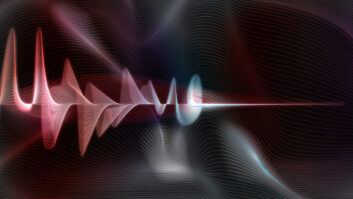This article appeared online at Pocket PC Thoughts and is used with permission. Visit www.pocketpcthoughts.com.
The IBiz Pocket Radio is a Compact Flash Type 1 card and accompanying software that adds a fully functioning FM radio to your Pocket PC bucket of tricks. Its small size keeps the overall product still very “pocket-able” and, if you get some better headphones, it has quite reasonable sound quality.
You can order the Pocket Radio directly from IBiz (www.ibizcorp.com/pocketradio.html) for $49.99. It is available in CompUSA stores as well as www.mobileplanet.com and www.ibizpda.com.
I should announce up front that I am a big fan of this product.
Ever since I found out I could create and play MP3s on my Jornada 568, I’ve been hoping for a radio attachment. I was getting tired of listening to the same songs, even though I had almost three hours of stuff on my 128 MB CF card.
(click thumbnail)
The box contains a Pocket Radio CF card, an installation floppy, a set of bud-type stereo earphones and a four-page installation/usage summary.
The latter is just that, a summary of the technical specifications, a three-line description of how to run the installation setup.exe file and a picture of the screen interface, describing each of the controls.
Installation
Installing the Pocket Radio is straightforward. I would strongly suggest, as does the supplier, that you install the software from the floppy first, before inserting the radio/CF card into your unit.
I did, however, try it the other way to determine that nothing disastrous happens. It’s just that the floppy software installs the drivers necessary for your PDA to recognize the card, and without those drivers you get weird messages like “unrecognized card.”
If you run the install from the setup.exe on the floppy, it will expect that you have Microsoft’s Activesync running and will use this to do the usual software install. I did notice that the floppy contains a .cab file, but I didn’t try just copying the file over to the PDA, then running the .cab file. That might work too, but the manual didn’t talk about that, and I’m just as happy using Activesync’s installation routines.
Install took about a minute and didn’t require any intervention on my part, except to confirm that I wanted to install in the default locations. Again, I didn’t try installing to my CF card, and the manual doesn’t talk about whether this is possible.
One nice feature of the install was that I didn’t have to do a soft-reset after installation was complete. Everything was immediately ready to go. The Pocket Radio icon is available from the Programs menu.
Interface
The screen shot shows what it looks like on your PPC. Unfortunately, the colors in this shot are quite a bit brighter than in reality.
The user interface is simple and fairly intuitive (there’s no manual or help text provided, other than the one-page description of the buttons and their functions in the installation/usage guide).
* PWR button is located at the top left, to shut down the application
* There is a slider on the frequency indicator to go directly to a portion of the band, and the frequency display updates as you move along
* The Scan button changes from Manual to Auto, depending upon which mode of scanning is selected, and scanning up or down the FM band is selected via the buttons beside the Scan button
* The Volume control on the left side is a slider (I noticed that the jogger up/down control on the side of my HP Jornada 568 worked to increase and decrease the volume)
* The Mute button shuts off the sound if someone comes up to your desk
* There are six presets available for each of three “bands,”which you can preset by tuning to the desired frequency, then tapping and holding the preset button for more than one second
* The Z button turns off the screen to conserve battery power (unfortunately, with the colors selected, it always looks like this button has been depressed)
* The only Options are “About” and “Exit,”and they do pretty well what you’d expect
There is no option to input a given frequency manually or go directly to a known frequency, except by using the scan or a pre-set.
The Auto Scan moves up or down the FM band, depending upon the direction selected, to find the next station. It seems only to stop on the strongest signals; it missed a number of serviceable signals, which I found later using Manual Scan.
Manual Scan goes up in 0.1 MHz increments – not exactly standard for North America, where stations are spaced at 0.2 MHz increments on “odd” numbers; but European stations do not have this restriction, so this is a good compromise.
Graphic gripes
The look and feel is not bad, fairly clean and intuitive; but it does seem a bit “fuzzy.” Maybe there was a bit too much “shading” on the buttons? It just doesn’t look as clean and precise as I’d like.
Some of the labels on the buttons (Manual/Auto Scan, PWR button, Vol control) are hard to read, either because of color choices or the text is too small. The red “frequency” scale on the gray background is impossible to read at any distance.
For me, the Scan buttons are larger than they need to be. They may have been sized to allow for activation using fingers; but I almost never touch the screen with my skin. The use of the “segmented” numerical display for the frequency display probably tries to evoke a car radio; but again, from my perspective, it looks fuzzy and unpolished.
There are many colors on the interface (powder blue, turquoise, pink, orange, salmon, gray, green) . This would look more polished if they focused on a single color theme.
It’s neat that the application remembers which station you were on when you last closed it, even if you power off the Pocket PC.
Sensitivity
Overall, I would say the sensitivity of the unit is quite good. IBiz appears to be using the headphone’s cord as part of the antenna, which I guess was a good way to reduce the overall size of the unit.
I live in Victoria, British Columbia. It’s not a large metropolis, but it’s close to Vancouver and Seattle, each about 40 miles away. When I first tried the unit at work, I was able to receive only the strongest local signals, nothing from Vancouver or Seattle. I realized it was probably because I was on the first floor of a building that used to be a raised-floor computer room – lots of wires and cabling around.
When I took the unit home, I was able to receive all the major stations from both Vancouver and Seattle clearly, even some of the smaller stations out of the universities and colleges.
On an FM radio, “quieting” is the ability to eliminate all noise, fuzz, etc. from the music signal so that you get a clear background. This has a lot to do with the strength of the signal being received. At a certain signal strength, you should hear nothing in the background at all. Pocket Radio did well in this regard, providing full quieting when given a good, strong signal, like an average FM radio.
Audio quality
There’s plenty of volume in this unit. As mentioned, there is a volume control provided on the interface via a slider, and you can use the jogger control on the side of the Pocket PC to increase or decrease the volume in steps. This is a nice touch; it means that I can control the volume without opening up the organizer.
The quality of the sound is not quite as good as a 48/64 kbps MP3, but still reasonable for an FM radio. A lot will depend on what type of headphones you use. It was good to see that I could plug in almost any type of headphones and have it work adequately.
I’m not really sure why they couldn’t route the sound to the ear jack on the Pocket PC; maybe they were building for some units with no ear jack. The unit could have been made physically smaller if this had been done, as I suspect a good portion of the right side is taken up with providing space for the audio jack.
I would have preferred an option to allow the user to route the sound through the audio facilities in the Pocket PC, rather than just the earphone jack on the Pocket Radio.
Crosstalk is a radio’s ability to separate and distinguish between strong signals that are close together. It’s also related to the tuner’s selectivity. A radio with a larger amount of crosstalk allows “spillage” of signal off the primary frequency onto nearby frequencies.
On the Pocket Radio, there was noticeable crosstalk from stronger stations up to 0.3 MHz on either side of the primary frequency. It was a bit of a problem at my home, where the Vancouver and Seattle stations tend to get bunched up at the high end of the FM band. This could be problem in high-density areas where there are a number of strong signals close together.
Gotchas
Sorry, there are no keyboard equivalents for any of the functions. However, you can adjust the volume using the side up/down jogger control, as I’ve mentioned.
Be careful if, like me, you have mapped the jogger controls to handle volume in the Windows Media Player. If you run WMP, the jogger controls will no longer work in Pocket Radio until after the next soft reset.
The unit is light and as compact as it can be, I would guess, given the need for the mini-stereo jack for the headphones. However, it’s not quite like a memory-type Compact Flash card. It needs more careful handling; otherwise it can get broken.
I have to be careful to make sure it sits properly in the CF slot. If it isn’t properly connected, my Pocket PC freezes up and refuses to respond to taps until the card is taken out of the slot.
Things I’d like to see in the next release:
* Integration with the audio provided in the Pocket PC
* Cleaner user interface – fewer colors, sharper graphics
* Better crosstalk performance
* More sensitivity on the Auto Scan function
* Ability to input directly a frequency to go to
Overall, I’ve been waiting for something like this device ever since I discovered MP3s and the Windows Media Player on my Pocket PC. In fact, I’m listening to it while writing this article.
I’m pleased with its performance. It’s a little pricey when it arrives in Canada, after currency exchange, duties and brokerage fees; but I’m happy to have the ability to listen to my favorite radio programs without another addition to my already crowded work desk.