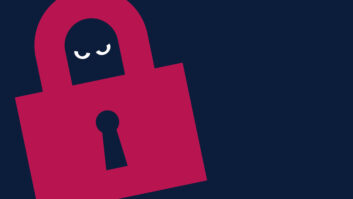Last time, we provided a starting point for inspecting the outside of the transmitter site. For best results, perform that procedure quarterly, if not monthly.
Now let’s move inside. What follows is a basic list that an entry-level technician can use. Whether you’re at the site for a routine inspection or to troubleshoot an emergency, this advice will serve you well.
Once inside, before touching or adjusting any equipment, check the readings and log all test meters for your critical equipment, including the transmitter, STL receivers, ISDN program delivery equipment and audio processing. The object is to create a baseline of indications, taken when equipment is operating normally. In the event of a failure, this baseline will guide you as to what to check first.
If you are at the site because of an equipment failure, log all readings before touching anything. But also use your eyes, ears, sense of touch and smell to inspect.
Do you detect a burning smell? Do you hear relays chattering or a blower motor bearing whining? As you touch the rigid transmission line, is it hot? Warm is OK, but if the line is hot to the touch, this can indicate an internal failure.
In a transmitter with pilot lights or LEDs to indicate operation, keep a note as to which are illuminated during normal operation. This will help you determine, at a glance, if something is wrong. Also check your circuit breakers.
With a senior engineer’s help, develop a flowchart block diagram for each transmitter site. This will help diagnose failures, as you determine where the signal is flowing and where it is not.
Paintbrush
(click thumbnail)Fig. 1: Create common symbols to speed documentation.
Mark Voris works with Vern Killion, the engineering manager at KRVN in Lincoln, Neb. Mark writes that for many years, all the wiring and equipment diagrams were put on paper and kept in binders for KRVN. Mark has taken a different approach. With the use of a computer and Windows Paintbrush, he has created documentation for the station.
Mark concedes that other engineers who have gone the way of the computer used CAD programs, but Mark finds Windows Paintbrush more economical.
He starts his documentation package by creating a SYMBOLS file that has most of the electronic and other symbols that will be used in the drawings. An example is shown in Fig. 1.
(click thumbnail)Fig. 2: An easy-to-follow master control drawing.
Once this file is created, Mark creates a TEMPLATE file with the title and date of the drawing listed in the corner. This is also where you will want to play with attributes and page settings for printing your finished drawing later.
Mark starts with a template, then saves the file with the name of what he is creating. For example, “KRVN mastercontrol,” as seen in Fig. 2.
Once the template is saved, start drawing. Save periodically so as not to lose anything.
It takes time to begin, but once you get into the knack of it, you will be able to create a diagram in little time. The drawing can be as all-encompassing as in Fig. 2, or a simpler block diagram, like the one in Fig. 3.
(click thumbnail)Fig. 3: Drawings can be simple, too, yet still show signal paths.
Once the diagram is complete he then uses image viewer program Irfanview to view the page and save as a JPG file.
Mark keeps the original drawings in BMP format, to open again in Paint to modify when needed. The engineering staff of three people keeps notebook binders with the drawings printed out (and in color too), as well as saved on each engineer’s laptop. The multiple copies come in real handy when they need to find out where a certain wire goes or what is connected to what.
Thanks, Mark, for sharing such an economical and worthy technique.
. . .
Now that you have your system documentation in check, how about mounting a rechargeable flashlight by the front door of the transmitter building?
Standard flashlights will do, but make sure you have plenty of fresh batteries. To avoid leakage and corrosion, an engineer showed me how to place a small piece of cardboard between the positive terminal and the flashlight lamp cap. Yes, you have to unscrew the cap, remove the paper and reconnect; but I never had another corroded flashlight, and the batteries were always fresh.
You may have seen the new flashlight offered on the late night TV infomercials: no batteries, you just shake it to charge it up. I haven’t tried one, but if it works, it may be the answer to keeping the traditional flashlight stocked with fresh batteries at your transmitter site.