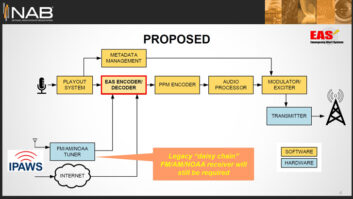Linux. You have probably heard about this operating system over the years, but what is it really? What can you do with it? How do you get a copy?
Well, the answers are easier than you can possibly imagine.
Linux is a computer operating system that has been embraced by vendors, including Telos, Wheatstone and Orban. This operating system can be used to run almost any computerized hardware. It is used on phones, tablets, microphone processors, AoIP controllers and even your microwave oven.
This OS runs well on older computer hardware as well as new products. This allows engineers to breathe new life into older hardware and save money.
Best of all: Linux is free to use!
OPEN SOURCE CODE
Windows and Apple users will likely be comfortable with a desktop supported by the Ubuntu distribution of Linux, as shown here.

Linux is the base of a movement of free computer operating systems and software, and it has revolutionized computing in the new century by offering a stable and freely distributable alternative to Windows. An individual can load Linux on a computer or laptop and start working right away � there are office suites, scientific suites, Web browsers and other related items either packaged with the distribution or available for free download.
Its strength is that you can do just about anything with Linux. Since the source code is freely distributed with the operating system, people can make changes and configure it to their specific needs. Linux also keeps the cost of computerized hardware down because there is no licensing agreement.
Linux comes in various distributions. Perform an internet search and you will find hundreds of varieties of Linux available for download. I currently use Ubuntu due to the stability and ease of use.
The best advice I can give is this: Try a few different distributions and find what you are comfortable with.
Most major distributions will allow the downloading of a bootable live version. This version can be run entirely from either DVD or USB drives, without touching the computer you are running it on. This is a great way to test out Linux and also make sure that it will run properly on the hardware you have chosen. I highly recommend doing this before you install it on your computer.
There are some very specific uses of Linux, such as dedicated firewalls and NAS devices. If you can think of a use for Linux, someone probably has created a custom version to do just what you are looking for. Since Linux is open source, you can modify it as needed, even creating your own distribution if you wish!
There are numerous forums and support groups that will help you with almost any issue that may arise. Because Linux is open source, bug fixes and problem resolutions are often implemented a lot faster than in Windows.
INSTALLATION
The first stepLinux is to get a copy of it. All major distributions of Linux come in many formats but the most common is the ISO format. This is the standard CD/DVD format for PC and Apple iOS computers.
You can run Ubuntu Linux on a computer more than ten years old � use the X86 version. For computers not that long in the tooth, use the X64 version.

Whether you are installing on physical hardware, virtual machines or just running a live copy, you will need an ISO image of your favorite distribution. As I wrote earlier, my favorite is Ubuntu. We�ll use it as an example.
Hop on over to www.ubuntu.com, go to the downloads tab and grab a copy of the desktop version. Unless you are planning to run Linux on a computer that is more than ten years old, grab the X64 version. The X86 version is for older hardware.
PCs from Windows 7 onward have a way to burn ISO images to CD or DVD formats built into the operating system. Insert a blank CD or DVD disc into your local drive, right click on the downloaded Ubuntu image and then select burn to disc from the drop down menu. That is all it takes to make an Ubuntu Linux install CD or DVD. Once you have burned the disc, you are ready to install.
A USB media device can be used to install Linux, but it is a bit more complicated. The USB media device you select has to be a minimum of 3 GB for Ubuntu. Other distributions might require a larger size USB device.� A great way to gauge the size of the needed USB device is to look at the size of the ISO image that was downloaded. For example, if the ISO image is over 3 GB, then you will need at least a 4 GB USB device. To proceed using USB media, a USB media creation tool will be needed. The Rufus USB media creation tool is the one that I use, and it can be downloaded freely at https://rufus.akeo.ie.
You are ready to start creating your Ubuntu USB install once you have the Rufus tool and the downloaded Ubuntu ISO image.
Open the Rufus tool and select your USB device. Once you have selected your USB device, make sure that the partition scheme is set for �MBR partition scheme for BIOS or UEFI� and the file system is set for �FAT 32.� The next step is to check the box for �Create bootable disk using,� then select �FreeDOS� from the drop down menu and then finally select the ISO image you downloaded by clicking on the CD image box. When you select the ISO image, Rufus might ask to download and install an updated version of sysimage. Please do so if it asks.
After sysimage is updated, you will be presented with another information box asking if you want to create the image in ISO mode or DD mode. Please choose ISO mode.
Once all of these options have been set, click the start button at the bottom of the Rufus window. You will be warned that the USB stick is to be completely erased. If this is acceptable click �OK,� and you are done. You now have a bootable Ubuntu USB installer!
Linux is a great operating system for engineers. Engineers embrace Linux because of the low cost and because it is so freely configurable.
Linux does require more technical know-how than Windows, but that is the cost of free. Linux is also, in my opinion, more secure than Windows due to the same day fixes that are available and the lack of viruses being written for Linux.
Cottingham is a Cisco, Microsoft and CompTIA instructor with 25 years experience in IT and radio engineering. He now works for a well-known streaming media service.