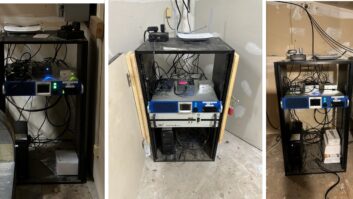Apple does a good job of keeping product launches and features silent before release. To much of the radio industry’s surprise and pleasure, FM capability was part of the package when Apple issued the fifth generation of the iPod Nano in the second half of 2009.
Finally, years after portable MP3 devices emerged, the most popular brand of portable music players incorporates an FM tuner.
Apple lets potential consumers sample functional units in their stores. These include pre-loaded songs — as well as earbuds for customers to experience the player as they would after purchase. This is important because without headphones, this radio has no antenna. My suggestion to other retailers is to include headphones on floor demonstration models so customers can experience the device properly.
After test-driving one at the Apple store, I decided to buy an 8 GB model, which retails for $149. Apple also offers a 16 GB model for $179.
The player is lightweight at 1.28 ounces and compact (3.6 inches by 1.5 inches); it is amazingly thin (0.24 inches) and has a great 2.2 inch display. It’s offered in nine colors. This version includes an integrated video camera for recording small movies as well as a small speaker for listening to music without headphones.
Notably, the device provides RDS support and iTunes Tagging. Apple also provides a radio “Live Pause” feature that allows you to record the last 15 minutes of radio programming temporarily.
FM radio review

Photo courtesy of Apple If you have used the classic iPod user interface, you’ll be right at home. For those new to the iPod, the wheel user interface may take a little time to get used to.
Apple also does a great job with its music playing, display, interface and organization on this device. Seeing album art when playing a stored song is a cool and slick feature, and the buttons and controls within the Music, Video and Photos section are intuitive.
The radio, though, is why I ran out and bought one. (Note that we’re talking about only analog FM here; there’s no HD Radio and no AM capability.)
The FM tuner works internationally. When you launch the radio for the first time, it asks what region you’re in (Americas, Europe, Japan, etc.). You can then select “Play Radio” and you’re ready to scan the dial. You can use the outer “wheel” or circle of the control pad to scan the virtual radio dial at the bottom of the screen. Clockwise moves the frequency up in the FM band, counterclockwise moves down.
Once you’ve tuned to a station, or after a period of inactivity, the virtual radio dial display goes away and the functionality of the outer wheel changes to become your volume control. Again, for the non-Apple person, this can take time to get used to. At first, I found myself inadvertently changing the volume when wanting to change the station.
If the virtual radio dial has disappeared and you want to change the station, lightly tap the center button; the dial will return.
If you’ve come across a station you like, hold the center dial position for about a second and you can select “Add to Favorites.” Once you’ve added several stations to favorites, use the left/right “Last Track/Next Track” buttons to navigate to your presets. This will navigate the stations in order by frequency, from the bottom of the band to the top. There’s no way to have your own preferred sort order, or to position your most favorite stations first, which could be an improvement.
The sensitivity of the receiver is excellent; even with the supplied earbuds, the radio works as well as you’d expect any portable. I’ve used it indoors in many occasions, especially in larger business structures, and it performs well. The Nano seems to do a great job at decoding RDS even on stations that have a low RDS injection rate.
Radio Live Pause
By default, the radio “Live Pause” feature is turned off; as far as the user interface is concerned that’s probably a good thing because when you turn it on, it does make navigating the iPod a little more difficult.
That’s because the center tap and next track/previous track/volume buttons now serve three purposes: to turn up the volume, change the station and fast forward/rewind the recorded audio from the station.
This gets a little tricky and at times annoying, so it has been my preference to turn off the Live Pause function unless I want to use it. I would suggest that Apple add another physical button or two in future models to reduce the many functions of the center button. Perhaps moving the volume controls to dedicated buttons like on the iPhone and Touch models would be the best way to handle this.
The radio “Live Pause” feature is neat. Once you turn it on, it continuously records the station to which you are tuned. It even caches the RDS messages the station sent in real time with the audio and displays a little marker of the time of the event; e.g., if you go back at noon through five minutes of recordings, it shows 11:55 a.m. as the time of recording.
You can use the left/right “Last Track/Next Track” buttons to jump one minute behind or ahead, or you can use the wheel “circular” control for precise fast forward/rewinding. Keep in mind that you cannot store the recordings. This feature is just a way to pause 15 minutes of live radio; the content is lost as soon as you tune away from the station.
While this is an interesting feature, I’m not sure of the usefulness for consumers other than to pause something they are enjoying if they are interrupted and need to attend to something else, or to “rewind” something they just heard that they wanted to hear again.
For some, however, this will be a noteworthy addition. It means that if you are listening to a station and you have “Live Pause” activated, you can go back at any time to re-hear the last 15 minutes of radio content. This “radio rewind” lets you go back for a phone number, or the name of a song that the DJ gave at the top of the song but not at the end; or to listen to what a fast-talking traffic reporter just said about the backup on I-81.
A user can now catch anything that normally goes by too fast on the radio.
RDS support
When you tune to an FM station that has RDS, the Nano immediately resolves the short, eight-character PS field. If the station also transmits the longer RadioText (RT), or the 64-character field, it will replace the short PS with the full RT.
The Nano does a great job displaying your RadioText, and will scroll it if it’s too long for the display.

The author’s device displays frequency and time as well as song, title and artist information. Photo by Alan Jurison It’s important for stations that have RDS to make sure their PS and RT are correct. I know of stations that have focused on the short eight-character PS because many car receivers only support that field or only display that field automatically.
More radios are supporting RT and more radios are now displaying it prominently, so make sure your station’s PS and RT have the station name, song information and other information you want conveyed in the RadioText. If your station doesn’t do RadioText right, your listeners will miss out on what you want them to see.
The Nano also supports RT+, which is the internationally recognized RDS standard to allow you to denote where the Artist and Title reside in the long 64-character RadioText field. With stations that support RT+, this gives a listener with the Nano an “MP3 Player Feel” while listening to your station.
As soon as the Nano decodes the RT, and if the station has RT+ tagging packets, it will copy the Artist and Title out of your RadioText and display the Artist and Title in a separate section of the screen. Kudos to Apple for keeping the original RadioText on the screen, as this allows people to see other promotional messages and station branding still while tuned into the station. It’s quite a handsome display.
If the station you’re tuned to has RT+ encoding, you’ll also note that, next to the title, is a paper clip icon; this denotes that you can “tag” the song. Hold the center button of the Nano when you see this for about two seconds, and a menu will pop up that allows you to “tag” the song for later purchase. This is a great way to enable listeners who like the song you’re playing to purchase it later when they connect their Apple Nano to their computer with iTunes. Here in Syracuse, Citadel (my employer) and Clear Channel stations are encoding; other stations are not.
In future versions, Apple should explore integrating Wi-Fi (802.11) connectivity so you wouldn’t need to hook it to a computer to purchase a song.
The Nano supports Apple’s proprietary iTunes Tagging RDS protocol as well, which allows encoding stations to send the specific Apple ID of a song to allow the listener who tags a song to download the exact version of the song you played. This is particularly helpful for songs that might have various different versions, which will provide a better user experience.
It also allows you to transmit a unique identifier so your station can get credit for a song purchased through iTunes and allows the station to get a commission from Apple if you participate.
Luckily, Apple does not require this in order for the Nano to do tagging, so stations that just encode with the international RT+ standard don’t appear to be much different than those who use Apple’s proprietary iTunes Tagging protocol.
The next time you attach the Nano to your computer and it synchronizes, any tagged songs show up in iTunes for download. You can click on the tag and look at the song, preview it again, and look at the album art and other songs on the album. If you already have your iTunes associated with an account, you can buy the song with one click.
While some critics have questioned the usefulness of this feature, I think this is an important way to stay relevant with our listeners. Now, when they hear songs our stations play, they can tag them for later purchase.
The “killer app” will be when Apple develops a device using this technology that has a Wi-Fi or 3G/4G connection, which is probably not far from happening. Once the music player is connected to the Internet directly, the listener would be able to tag and download that song to their personal connection immediately.
RDS issues
On the whole, Apple did a great job for its first attempt at an FM receiver with RDS support. I did discover a few issues related to the RDS RT+ support.
I found that the Nano initially had a problem in its software and would not decode RT+ packets that are placed in a station’s Open Data Application (ODA) groups of 8A or 9A. There was also an issue where the Nano was using the RadioText (group 2A) “Text A/B Flag” as defined in section 3.1.5.3 in the U.S. RBDS Standard as part of the decision process of whether to display a tag instead of solely relying on the Item Toggle Bit as defined in the RT+ ODA Standard, Annex P.
Upon finding these issues, I got in contact with Apple’s engineers and presented my findings. They were very interested and immediately started working on a solution. Apple quickly released the Nano 1.0.2 revision of software on Nov. 9 that corrected the issues.
Your Nano can be upgraded by just connecting it to iTunes; it should suggest that you download the new version of software. My contact at Apple was easy to work with and I am encouraged that the company was able to dedicate resources and respond to this problem in relatively quickly. I think Apple is going to be a great partner; there are exciting possibilities when broadcasters and Apple work together.
While the new software release is out, remember that many Nano units in the field probably haven’t been upgraded. Also, I’m sure most stock at retail outlets will have the original version of software for some time.
If your station is airing RT+ tagging, I would review which ODA group you are running it in. Some RT+ hardware installations use 8A as a default, and that means it won’t work on the Nano until the user has upgraded their software version. Since it’s difficult to predict if and when all Nanos will have the newer software, I would suggest moving your RT+ ODA groups away from 8A or 9A just to avoid this problem.
Product Capsule Thumbs Up
- ? FM tuner
- ? Radio Live Pause
- ? Supports RDS, RT+
- ? Tagged songs can be purchased in iTunes
- ? Great sensitivity for a portable
- ? Compact, popular well-known design
Thumbs Down
- ? Tuner functions can be cumbersome
- ? Can’t sort presets in preferred order
- ? Requires hard-wired connection to sync to iTunes, no Wi-Fi
- ? No HD Radio or AM
- ? Small issues with RT+ support
Price
$149–$179
Info
Apple Online Store (store.apple.com/us), Apple’s retail stores and Apple Authorized Resellers. After the 1.0.2 release, I noticed another small issue with the Nano’s RT+ tagging support that Apple has acknowledged and is working on. If you’re tagging more than just ITEM.ARTIST and ITEM.TITLE, you should note that in some cases the Nano doesn’t like when these two fields are separated in separate tags.
So, for example, if you are tagging ITEM.ARTIST, ITEM.TITLE and ITEM.ALBUM, be sure to put ITEM.ARTIST and ITEM.TITLE in the same RT+ tagging packet, and then send ITEM.ALBUM in a different RT+ packet. This is a simple work-around until the problem has been addressed by Apple, and it’s compatible with other RT+ receivers like the Zune.
Also, I hope that Apple starts supporting ITEM.ALBUM on the display. Right now, if your station encodes and send the song’s Album data via RT+, it never will show up on the display of the Nano. The Zune HD supports this feature and I hope the Nano does someday too.
Summary
The new Apple Nano offers a good FM tuner and a great user experience for its first product to support an integrated radio. I hope Apple continues to work on improving the user’s experience by improving on some of its issues with RT+ support that I noted above. I also hope Apple publishes its proprietary iTunes Tagging RDS protocol public for the entire industry to see.
If your station isn’t encoding with RDS, you should consider encoding to support this device and a whole host of new products that support RDS on the marketplace.
If your station is encoding with RDS, make sure that you’re paying attention to the data you’re sending in the short eight-character PS, as well as the longer 64-character RadioText.
My testing with the Nano shows that most stations are not encoding with the new RT+ standard. With the Nano and the Microsoft Zune line of products, it’s important for all stations that support RDS to add RT+ encoding. Those that don’t encode with RT+ don’t offer the same user experience; and your competition might already be encoding. I strongly suggest you consider adding this functionality; it’s in the best interest of your listeners. As more broadcasters ask for their vendors to support RT+, better, lower-cost solutions should come to market as well.
If broadcasters get on the RT+ encoding bandwagon, it will encourage receiver manufacturers to embrace the standard and incorporate FM tuners and tagging in their devices. I think this is a great opportunity for broadcasters to rally for the RT+ standard and start rapid deployment. If we can get this done, I think we’ll all be delighted at the results.
Meanwhile, I hope Apple will consider FM (and HD Radio) tuners in future revisions of its iPhone and iPod Touch flagship products.
Maybe even AM?
Alan Jurison is a regional IT manager/broadcast engineer for Citadel Broadcasting in Syracuse, N.Y. He holds several SBE certifications including CSRE, AMD, DRB and CBNT.