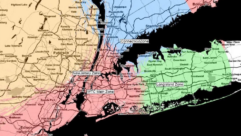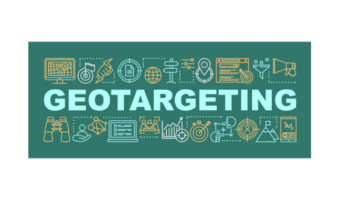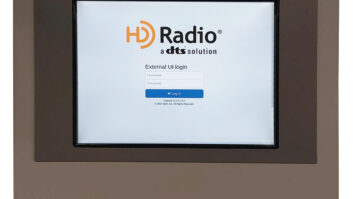Broadcast Software International has been in the business of developing broadcast playout software since the late 1980s. In 2001, the familiar BSI Automation morphed into Simian. In addition to radio automation, BSI�s WaveCart and Stinger have found homes in radio, TV, PA and athletics venues. Plus, Natural Log and Natural Music are powerful traffic, billing and music scheduling solutions that interface with most automation systems. All in all, BSI has a feature-rich and popular line of products.
At the 2015 NAB Show, I visited with BSI�s Alec Lively and asked him what was new, and he began to tell me about some upcoming features concerning Stinger, the well-established hot key audio player.
The more Alec said, the more excited I became about Stinger. The features he forecasted indicated BSI was about to launch a software rocket.
LET�S LOOK AT IT
By way of familiarization, the main Stinger v.3.1 screen is made up of a collection of �sets.� Each set is home to up to 72 buttons.

Earlier editions included six rows of six buttons on eight available sets. Audio on each button was loaded by dragging and dropping from the �files list� window. Buttons could be renamed and given a different color. Buttons were triggered by clicking or using the Keyboard HotKeys. (The HotKeys feature could be disabled.)
The audio output device for Stinger defaulted to a single sound card output.
All of those Stinger features still exist, but with much more horsepower.
NEW BELLS AND WHISTLES
For starters, the revamped buttons on the Stinger sets are much more flexible. Right-clicking on each opens the options to change the background color, font color, button caption, icon and size. Changing button sizes allows for larger font sizes and artwork. JPG, BMP, GIF and ICO images can be assigned to each button for a more user-friendly experience. A Bugs Bunny quote, for example, can be labeled with his picture.
From an audio handling perspective, Stinger uses the drag-and-drop approach from a file selector window to load audio files onto the buttons. User-defined paths to certain directories make for quick navigation to audio file location on the PC. Audio on each button can be assigned to any of up to six playout devices and an additional audition device. Having used Stinger for many years in sports broadcasting, I was the most excited about this feature. I had always wished different buttons could play out on different audio devices. Now they can and crossfading is a snap.
Additionally, the audio on each button can be looped and start/end points can be specified to tighten up audio clips that may have silence.� For more intense editing, right clicking on a button and selecting �Edit Button Audio File� will open preferred user-defined audio editing software. For fine-tuning on the fly, this feature is priceless.
Each button has a green speaker icon that hovers in the upper right-hand corner. Clicking on the speaker will play the audio assigned to the button on an audition channel. The buttons always display the audio file name and time remaining in the playout.
SYSTEMS OPERATIONS
As one might expect, there is an �options� selection for controlling Stinger�s global settings. Items like scrubbers and level meters can be activated on all the buttons for accurate cueing and level metering. Font style and size can be adjusted as well as the button and tabs options.
Here, the user can choose to display up to 16 sets per collection. The sets are the groups of buttons, and the collection is where all the sets live. With as many as 72 buttons per set on as many as 16 sets, a user-defined collection of 1,152 audio files is possible at the touch of a button. A collection called �Morning Show,� for example, would hold all of the sets of audio needed for the morning crew. A set within a collection could be called �Daily Interviews.� The collection/set possibilities are limitless.
Additionally, through the use of the Secondary Playback Window, as many as 144 buttons can be displayed on the desktop space at once. Stinger is also very touch-screen friendly and ELO users report great success.
For logging purposes, Stinger features an Event Log. The Event Log can export a list of all the audio files Stinger has played in ASCII or Microsoft Access formats. This is highly useful to stations who submit detailed reports showing on-air playout.
ONE LAST BIG ITEM
Along the top display bar, Stinger now has a �record� button. When the record button is pushed, and a button on a set is selected, the button turns red and is ready to record. When recording is stopped, the button is immediately ready for playback. When recorded audio is needed immediately, this is an invaluable feature.
Since its inception, Stinger has been a handy tool for hotkey-type playback. New features like assignable outputs and recording have given Stinger a more effective foothold in the broadcast environment. When user-friendliness and feature-richness are a must, Stinger fits the bill.