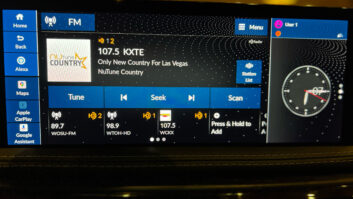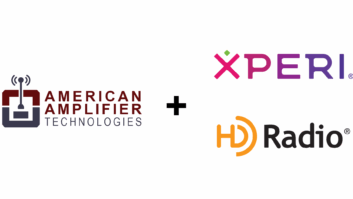DaySequerra’s HD Radio Tuner Has Display Presets, LEDs to Take Guesswork Out of Signal Acquisition
(click thumbnail)
DaySequerra introduced its M4 HD radio tuner to market, in anticipation of AM and FM stations’ need for accurate off-air monitoring of their analog and multicast HD channels.
The M4 is a smaller version of DaySequerra’s M2.0, and it’s an agreeable professional set-and-forget tuner. Its 1 RU size is suitable for the mounting in the back equipment room. It is a sophisticated device, from its upgradeable firmware (current version 2.0.4) to its bright vacuum florescent display – in DaySequerra’s terminology, the “VFD.”
The M4 is completely controlled by just eight buttons, and its operation is indicated by eight bright-blue LEDs in addition to its vacuum florescent (alpha-numeric) display. Two illuminated buttons on the device’s right front side are what I consider primary controls that affect the functions of the “soft” Down, Select and Up buttons. Primary buttons include Tuner Band, which toggles between AM and FM; and Preset, which sets the secondary controls to jump between the 20 AM or 20 FM station presets. A second press of Preset will toggle between AM and FM bands, making it easier to access presets without leaving the Preset mode.
When Tuner Band is active, momentarily pressing the Down or Up button will manually tune the M4 on frequency step at a time. Holding the Down or Up button will tune up or down faster. Pressing and holding the Select button for three seconds will place the M4 in preset-write mode; the user is required to choose one of the 20 preset locations by pressing the Down or Up buttons and then pressing the Select button again to write the frequency into that preset location.
Once tuned to a station, three bright blue LEDs on the M4’s left front side are relevant. The HD Locked
LED lights up – and the VFD shows “HD” in its upper right corner – when the M4 acquires the Orthogonal frequency-division multiplexing (OFDM) portion of the HD Radio signal and the channel’s digital carrier signal-to-noise is greater than 58 dB/Hz.
If a station has at least one additional HD Radio supplemental program service – I call them HD2 and HD3 – the Multicast LED will light.
If the station is delaying its analog FM signal to coincide with its HD Radio main channel audio and has set the delay bit in the data stream, the Delay Set LED will illuminate.
Once an HD Radio signal has been acquired and validated, three small buttons and corresponding lit-when-active-LEDs are relevant.
The Mode Service button toggles between the main HD Radio program and multicast program services, if any. Holding the Mode Service button down for five seconds forces the output to revert to the analog program.
Product CapsuleThumbs Up
Smooth analog-to-digital transition
Small 1RU size
Easy to read display
Set-and-forget controls
Audio level control by software
Bright LED indicators
Thumbs Down
Some features require holding buttons on power up; awkward when rack-mounted
Can’t retune until M4 has completed getting MC data; about five seconds
Soft functions are not intuitive; manual needed as reference
Price: $2,995
Contact: DaySequerra New Jersey at (856) 719-9900 or visit www.daysequerra.com
The Forcing button places the analog program in the left output and the main HD Radio program in the right output. This is helpful for aligning the analog-to-digital delay so both program services have the same audio at the same time.
The Data Display button toggles between the program-associated data on an HD Radio program service. Holding the button for five seconds displays “All Data” on the VFD and automatically toggles between the text data fields every five seconds. The default is the short station name displayed on the second text line of the VFD.
Mix it up
Several features of the M4 are available by pressing and holding button combinations. Rear-panel balanced audio outputs are presented on 3.5 mm Eurostyle Phoenix modular connectors, and those output levels are adjusted by powering up the M4 and pressing either the Up or Down buttons. Different output levels can be set for AM and FM bands. Two blue LEDs indicate audio on left and right channels, and a red LED flashes when over +4 dBm demodulated audio output occurs.
The front-panel headphone jack levels are controlled separately by means of a recessed trim pot. Standby mode – where the M4 outputs are muted – is accomplished by pressing and holding the Select and Down buttons for five seconds. The florescent display indicates Standby mode.
A lockout of front-panel controls is accomplished by pressing and holding the Select and Mode Service buttons for five seconds. The audio still flows, and the display toggles between a “Front Panel Locked” message and the normal text messages.
AM and FM antenna inputs are 75 ohm F connectors in the rear panel. Should the user wish to defeat the 45 dBf muting, press and hold the Mode Service button on power up.
We connected the M4 to a steerable roof-mounted antenna from Antenna Performance Specialties. Co-mounted on the same pole was a Belar amplified AM loop. A ChannelMaster steerable control allowed us to point the antennas easily in any compass direction. The antennas’ vertical position is fixed in a position roughly parallel to the horizon.
The M4 is best for set-and-forget monitoring. The controls and display are not suited to casual DXing and are too obscure for a program director to “check out the competition.” The display is not wide enough to see an entire text field without scrolling. The M4 has no remote control, so one assumes users would purchase an M4 for their main analog/HD Radio service, and additional M4s for each of their multicast program services.
In that context, the soft controls, functions and even the annoying screwdriver trim pot for headphone level make sense.
The Audio Muting, essential for just messing around with the M4, is difficult to disengage because the feature is controlled by pressing the front-panel Mode Service button while turning on the power – and the power switch is on the rear panel. Once disengaged, it was easy to acquire a station, and turn the antenna until the analog noise was minimized.
The VCD display showed “HD” almost immediately, and in about five seconds the HD Locked indicator lit up. The transition from analog to digital is smooth, and the Forcing feature showed the handful of HD Radio stations that had time-aligned their analog and main digital signal quite well.
In listening to stations that multicast, the audio transition from primary HD service to HD2 is quick and seamless. Unfortunately, I could not find any active HD3 services. Also unfortunately, one cannot toggle quickly between HD, HD2 and HD3; after pressing the Mode Service button, the display shows the M4 insists on “Getting MC data” and does not allow channel or program service changes until the process completes.
The bright VFD makes reading the scrolling text data easy, even under bright room lighting, and the auto scroll feature makes for a nice set-and-forget display.