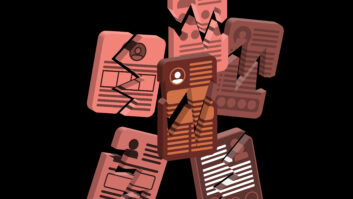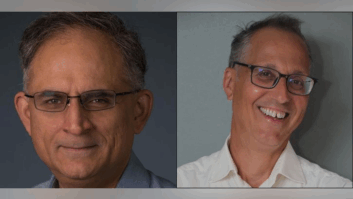Occasionally during the early 1970s, AT&T would forget to switch our NPR line to the Texaco Metropolitan Opera line on Saturday afternoons. At the last minute I would call AT&T long lines and end up patching the Metropolitan Opera directly from a phone to our audio console. Quality? A tin can and waxed string couldn’t have sounded much worse.
By the end of the ’70s, the Met Opera and almost everything else were coming by satellite in stereo. Improvement? Like going from the Stone Age to the Nuclear Age in 60 seconds or less.
In the decades that have followed, ever-improving quality has become the watchword for both AM and FM broadcasters. Digital audio restoration software and hardware have been some of the means of achieving higher-quality sound.
Over the past 11 years, I have reviewed many digital audio restoration software packages. During that time, they have improved considerably. Despite incremental improvements, I rarely find a new package that causes me to replace the software tools I have been using. Until recently.
Algorithmix offers two digital audio restoration plug-ins for Windows-compatible audio editors. Algorithmix is a German-based company that licenses its algorithms to other companies. For example, Waves Ltd. licensed some of Algorithmix’s algorithms for its original noise reduction package.
ScratchFree and NoiseFree are available as DirectX or VST plug-ins. There are differences in the DirectX and VST versions. More about that later. ScratchFree is designed to eliminate pops, clicks and other impulsive noise; NoiseFree is designed to eliminate broadband noise.
The difference
The quality of the algorithms sets these plug-ins apart from others. In head-to-head comparisons with other digital audio restoration software I regularly use, the Agorithmix plug-ins produced consistently superior sounding restorations.
For example, one of the problems that plagues almost all impulsive noise filters is a tendency to modulate certain kinds of sound. The particular conditions that evoke that problem can vary from plug-in to plug-in, but it tends to rear its ugly head if you do enough restoration work.
After many months of using ScratchFree, I have yet to find that problem. Instead, even when restoring recordings with very high levels of pop and crackle, the resulting sound is clean and without the modulation effect that can characterize so many other impulsive noise filters.
The graphical user interface (GUI) for both ScratchFree and NoiseFree contains a window that displays a portion of the sound and the effect the particular plug-in is having on it. In ScratchFree, the window is called the “signal scope” and displays approximately 20 seconds of the signal in a spectrum analyzer mode. In NoiseFree the window is called the Analyzer, and the signal is represented in a typical time/amplitude mode with the input signal displayed in red, the output signal displayed in green and the noise profile displayed in white.
In each case, these windows are essential accessories that allow you to see graphically and tangibly how the various adjustments are affecting the program material. I find the graphical displays essential as I can see precisely how the various parameters are affecting the sound.
NoiseFree quiets broadband noise
Both GUIs have a similar appearance with similar controls that help to expedite the learning process. NoiseFree has three primary slider controls on the left-hand side of the GUI: Threshold, Ratio and Ambience.
Based on my experience with other broadband noise reduction software, I expected that the Threshold control would determine at what amplitude the noise reduction would kick in, and that the Ratio control would determine how much noise would be removed. Under that scenario, you should be able to move the Threshold control all the way up, and as long as the Ratio control is all the way down, there should be no noise reduction.
That is not the way it works. This is part of what makes this software different. While the Threshold and Ratio controls do interact, they don’t interact in the usual way. Alogorithmix says its Ratio control is similar to an “expander ratio.”
In practice, raising only the Threshold control will remove noise. Moving the Ratio control upwards will increase the noise reduction, but the higher you raise it, the more it has the potential to adversely affect the sound until you reach a point where the artifacts may become objectionable.
The third slider is called Ambience. As its name implies, it is designed to preserve the ambience of the original sound. The higher you raise this slider, the more ambiance is restored. Depending on the degree of noise and the type of material, you also may add noise back into the output signal.
Removing broadband noise using NoiseFree requires a balancing act between the Threshold, Ratio and Ambience controls. This may sound complicated, but it isn’t. In fact, after a very short period of time, I found that adjusting these controls was intuitive.
More to the point, the quality of the sound I was hearing was superior to anything I could achieve using the other broadband noise reduction software I regularly used. The sound I was hearing was more open with much more detail than anything I had been able to achieve in the past. To prove this, I ran several weeks of tests between the older software and NoiseFree and consistently achieved a higher quality sound from NoiseFree than I could from the other broadband noise reduction software I had been using.
Creating the noise print
NoiseFree provides three ways to create the traditional noise print that determines what noise will be removed. You can create a “learned” noise print by selecting a small portion from the sound file that contains just noise, as with most traditional noise reduction software. For example, the silent portion between cuts on a phonograph record.
You also can create a noise print from the sound itself. By clicking that option, playing the sound file and clicking “learn,” the software will extract a noise print from the sound itself. The longer you allow for the learn process, the more effective the derived noise print.
How well does this option work? That depends. I found that when I used a sound file that contained just a person speaking, it was able to create a noise print fairly close to what I could obtain via the traditional method of using a small portion of the sound file containing only noise. In some cases the noise print was superior, as it was able to find additional noise that might not be found by selecting an isolated sample of noise.
With music, the derived noise print tended to be more complex than it would have been if extracted from a small sample of noise. Because of this, at a given setting of the noise reduction controls, the resulting noise reduction could be a bit more aggressive than it would have been with a traditional noise print.
This can actually be an advantage on recordings where the broadband noise is not constant, as it enables the software to do a better job of noise reduction. Even when the slightly more aggressive noise reduction wasn’t desired, it could be tempered by simply backing off the noise controls a bit to compensate for the more aggressive noise print. I found that in situations involving only a moderate amount of broadband noise, the option of creating the noise print from the sound itself was a real time-saver.
In addition, there is a third way to create a noise profile. NoiseFree has a button marked EQ. Alogrithmix calls this the Noise Profile EQ. When you click on the EQ button, it opens an entirely new screen that represents the noise profile in a five-band equalizer format.
This can be used to manually adjust the parameters of an existing noise print that you have already created. Or by clicking on the “white” button, you can create a straight-line representation of white noise. Starting with this straight line and using the five-band equalizer controls, you can readily create a custom noise print of your own.
If you want to save a noise print, the Noise Profile EQ window is where you will save it and/or recall other noise profiles you have created. It took me a while to get used to this; I would have expected to do this in the main window.
Fine-tuning the process
NoiseFree also contains a row of five buttons that adapt the software according to the type of material you are working with. There are three buttons for music and two for speech.
These adjust the resolution and some other internal parameters. While Algorithmix doesn’t spell out exactly how these parameters vary, judging by the change in the appearance of the noise print and the sound, I would expect that it is changing the FFT settings and possibly the degree of window overlap.
For most purposes, I found that the Music 1 setting worked well. I did experiment with the other settings but usually came back to that setting. That probably reflects the similarity in the kinds of material I work with.
NoiseFree also has what Alogrithmix calls “Expert Parameters.” The Decorrelaton control can be used to help recover the transients that can be lost when the noise reduction is run aggressively. Its affect on the material is similar and complementary to the Ambience control.
The Response control affects the dynamic behavior of the de-noising process. It appears to adjust the attack and release times of the algorithm. The setting of this control, too, can help protect transients. At the same time, it also can allow some noise to slip in and out between words.
The Chase control is an interesting parameter. When it is turned on, it essentially monitors the ongoing signal and adjusts the noise print as it perceives changes in the noise.
The higher you turn the control, the more rapidly it adjusts to the perceived changes in the noise print. I say “perceived” noise changes, because I am not altogether convinced that the algorithm is reading only changes in the noise.
With music material, I found that the resulting noise print was generally too aggressive and that it seemed to be based more on the music than on any actual changes in the noise.
With speech, the Chase feature worked better. I believe that for forensic applications where one is primarily concerned with intelligibility and some artifacts are acceptable, the Chase feature could be helpful.
Removing pops and clicks:
ScratchFree removes pops, clicks and scratches through a two-fold process. The DeClicker algorithm removes larger pops and clicks. It has a single Threshold slider control. The higher you raise the Threshold control, the more pops and clicks are removed.
Selecting one of five buttons determines the kinds of pops and clicks that are removed. The first two are designed to deal with the kinds of impulsive noise found on vinyl records, while the third button is optimized for removing noise from 78 rpm records.
The fourth button is designed to remove noise created by digital sources, and button five is devoted to analog material that has experienced clipping due to excessive levels.
In addition, ScratchFree has three Interpolation buttons that select algorithms devoted to specific kinds of impulsive noise: A is for vinyl, B is for digital and C is for 78 rpm material. Any or all of the Interpolation settings can be selected and at any given time at least one will be in effect.
For experts only
Additionally ScratchFree has three “Expert Parameters” that fine-tune the DeClicker part of the processing. “Width” affects how wide a click will be affected. I found that the higher the Width control is set, the more likely the DeClicker might produce artifacts at a given setting.
Essentially there is a trade-off. If you need to remove very wide clicks, then you may have to reduce the Threshold setting of the DeClicker to prevent artifacts. Reducing the threshold setting may allow some smaller clicks to sneak through the DeClicker. One way around this is to first remove the wide clicks, and then rerun ScratchFree with the width parameter set lower and the Threshold set higher to catch the remaining clicks that slipped through the first time.
The second Expert Parameter is “Smooth.” In some applications, removing impulsive noise also can adversely impact the brilliance of a recording. The Smooth control is designed to adjust for this. It can help to restore lost brilliance.
DePlop is the final Expert Parameter. It is designed to deal with subsonic artifacts that can be created by the click removal process. Essentially the control determines detection range of the DePlop algorithm.
What about crackle?
To remove any remaining small clicks and crackles, ScratchFree has a second process called DeCrackler. DeCrackler has two sliders: Detect and Remove. Detect adjusts the width of the frequency range that will be affected by DeCrackler, and Remove determines the amount of crackles that will be removed.
The higher you move each of the two sliders, the more crackle will be reduced. Moving them too high can adversely affect the brilliance and/or clarity of the material. Both NoiseFree and ScratchFree have a “Differ” button that allows you to hear what each plug-in is removing.
I found that ScratchFree was able to remove as much noise as other similar software that I regularly use, but it did so without creating the artifacts that plague most impulsive noise reduction software. In my experience, ScratchFree successfully removed large amounts of impulsive noise while leaving the resulting sound clean and crisp.
Together, NoiseFree and ScratchFree provide a very high quality of digital restoration. The software is easy to learn and apply and the user manuals provide good explanation and documentation.
A couple of caveats
First, the software comes in two forms: DirectX and VST. The DirectX uses a proprietary interface into which you can load up to five different Algorithmix Pro-PlugIns. I found the PlugIn Center cumbersome to use.
The PlugIn Center allows only one use of any particular plug-in, so you cannot chain together two or more copies of ScratchFree, for example. With some audio editors, I found that I could not successfully chain together two or more copies of the PlugIn Center itself, which would have allowed me to effectively chain together multiple copies of the same plug-in.
The VST version works in the conventional manner. That is, each plug-in can be separately loaded and used independently.
However, I found that when I used a third-party VST wrapper to convert the VST versions to DirectX to use with audio editors that don’t support VST, I had some problems with ScratchFree.
With one audio editor, ScratchFree wouldn’t retain its settings when the program was closed and reopened. In another, ScratchFree would crash the program if I tried to chain two or more copies together.
These are relatively minor problems. Because of the high-quality sound produced by the plug-ins, I am more than willing to put up with a slight inconvenience.
In summary, I have adopted Algorithmix’s NoiseFree and ScratchFree for almost all of my digital audio restoration work. In most cases the quality of restoration is superior to other software I have used to date.