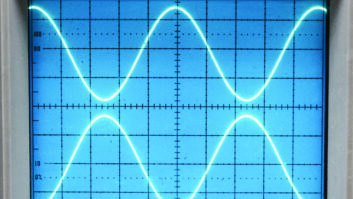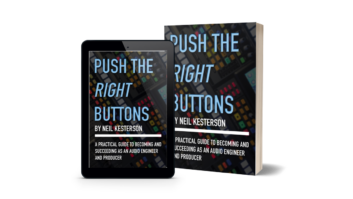TC Electronics’ NR Software Tackles Crackle, Stops Pop, Offers Impulsive, Broadband NR
(click thumbnail)DeThump
Digital audio noise reduction software provides radio with the ability to give listeners an audio quality unimaginable just a few years ago. When NR software first appeared, those looking for ways to clean up long-play records tape-recorded interviews and noisy telco feeds greeted it eagerly.
The initial software left much to be desired. It often was unable to deal with certain kinds of noise and sometimes created artifacts worse than the original problems.
Great improvements have been made in the two basic types of NR tools: impulsive noise reduction, to eliminate pops and clicks; and broadband noise reduction, to eliminate continuous noise like vinyl record surface noise and air-conditioning sound. The improvements have been so great that the question is: Can a new entry into the NR software field offer any improvements?
TC Electronics thinks so. I have been using TC’s Restoration Suite 2.0 for several months. Here’s what I found.
Bring in DeNoise, DeThump
Restoration Suite 2.0 is part of a growing number of software programs that require an add-on plug-in PCI card or an external USB external hardware box. This provides a DSP processor that transfers a portion of the software’s processing from the host computer’s CPU to the add-on processor. In this case the processor is the TC Electronics PCI MKII (retail cost $1,495).
The PCI MKII card supports various software plug-ins available from TC Electronics or third-party providers including Sony, Waldorf and D-Sound. The software should run on any MAC or PC computer with an audio editor that supports VST or RTAS plug-ins. PC computers require Windows XP; Mac computers require OS X 10.3 or higher.
TC Electronics supplied me with a loaner card for my computer that comes with a number of useful, high-quality digital audio tools including compressors, equalizers and reverbs. When I was done testing the Restoration Suite software, I exercised my option to purchase the loaner card.
Restoration Suite 2.0 contains more tools than the typical digital audio NR package, featuring DeScratch, DeClick, DeNoise, DeCrackle and DeThump, new with this version of the software.
There is some overlap in the tools’ functions. For example, both DeScratch and DeClick remove pops and clicks, and both DeClick and DeCrackle remove crackle. Because of this it is unlikely you would use all the NR tools in the suite in any given situation. Rather you would choose the two or three that best deal with your particular noise problem.
DeScratch helps to set Restoration Suite 2.0 apart from other NR software. Until now, NR software has had problems removing large pops, clicks and scratches. Most impulsive noise filters do an adequate job of removing small to moderately large pops and clicks.
DeScratch is the first automatic digital plug-in I have found that is capable of removing large pops and clicks without leaving artifacts in their place. It took me a while to set the various parameters properly, but once I did I was favorably impressed with its ability to remove many of the large pops and clicks that had eluded digital tools in the past.
DeScratch has three basic controls: Threshold, Scratch Size and Quality, plus an additional control for linking the channels. If you have a badly degraded recording with many pops and clicks, this plug-in can consume a lot of your computer’s CPU – even with the add-on card’s DSP taking on some of the processing load.
While this shouldn’t affect the quality of the restoration, it might affect your ability to preview the restoration in real time. And this is where the Quality setting helps. In situations where the CPU load is excessively high, you can lower the CPU load by selecting the lowest-quality setting. When you’re satisfied with what you’re hearing during the preview, you can reset the Quality control to the highest setting and run the process.
Of the remaining tools in Restoration Suite, DeNoise offers features better than many similar offerings by other companies. It is designed to remove continuous noise such as record surface noise or tape hiss, and provides three different modes for noise removal.
The default setting is Automatic. In this mode, the software automatically evaluates the audio, determines what is noise and what is legitimate sound, creates its own noise print and removes the noise based on that. The only control the user needs to concern himself with is the Reduction slider, which determines how much noise will be removed by the noise print.
In Automatic mode, the software continuously evaluates the sound and changes the noise print as necessary to remove the noise. There is a Time setting the user can adjust that affects how quickly the automatic noise print will change in relation to changes in the audio signal. I found that for most average situations in which there is a moderate amount of surface noise, Automatic mode performed well.
When it comes to the several seconds of silence between record cuts, lacking any audio to compare against the noise, Automatic mode may accept the surface noise as audio and not provide noise reduction. But as soon as the next cut begins, it is again able to distinguish between the sound and noise.
Acting on impulse
Product CapsuleThumbs Up
More tools than most NR packages
New DeThump feature
DeScratch plug-in removes large pops and clicks without leaving artifacts
Plug-ins offer waveform displays
Thumbs Down
Some plug-in function overlap
Automatic mode may accept surface noise as audio and not provide noise reduction
Price: $1,495
Contact: TC Electronic in California at (818) 665-4906 or visit www.tcelectronic.com
Like traditional broadband noise reduction software, DeNoise has a Fingerprint mode that allows you to select a noise-only portion of the sound and create your own noise print, which the software will then use in removing the noise. This is probably the best way of removing unwanted noise when dealing with sound with high levels of noise. You can set the capture time anywhere from 10 to 3000 ms.
Finally, DeNoise has Draw mode, essentially a graphical editor that allows you to adjust an existing noise print created by the Automatic or Fingerprint modes, or create an entirely new noise print. In Draw mode, the noise print has a series of handles along the points of the noise print that can be dragged up or down to modify the shape of the noise print. New handles can be added or existing ones removed and the left and right noise prints can be independently adjusted if desired.
A Ceiling slider allows the user to limit just how high the noise print will be applied. This is a nice feature as it recognizes that at high levels, the sound itself is often sufficient to mask the noise. A Bias parameter allows the user to move the entire noise print up or down by as much as 20 dB. This makes it easy to fine-tune the noise print.
DeClick performs the kind of impulse noise removal associated with most traditional pop/click filters. It has only two slider controls: Threshold determines how much impulsive noise is removed, while Crackle determines what kind of impulsive noise is removed. If set all the way to the left, Crackle removes only crackle; if set to the right, it removes only clicks. I found that DeClick was effective in removing much of the smaller impulsive noise that remained after DeScratch had removed the larger pops and clicks.
DeCrackle is designed to deal with three different but related kinds of noise: Crackle, which often sounds like bacon frying; Buzz, the kind of noise that can be created by some lighting equipment; and Corrupt, where the signal has actually been damaged.
DeCrackle has three sliders plus a Type control. The Threshold slider determines how much of the signal will be affected. The Reduction slider determines how much the noise will be reduced. And the Crackle Size determines the size of the noise to be reduced. The Type parameter lets the user select the algorithm that will be applied: Crackle, Buzz or Corrupt.
Many applications won’t even require the use of this plug-in. But when you need it, this particular plug-in can provide some necessary relief from noise that would otherwise escape removal.
DeThump is particularly designed to deal with low-frequency thumps and bumps. DeThump anticipates pops and clicks that might create low-frequency bumps, and removes them through a subtraction process that substitutes a replacement low-frequency content based on an analysis of the audio material immediately surrounding the problem area.
In addition, DeThump retains a sufficient amount of impulse material so the subsequent plug-ins can remove any remaining high-frequency pops or clicks not removed by DeThump.
Each of the Restoration Suite’s plug-ins have a waveform display that varies according to the kind of process the plug-in is applying to the audio. Some offer options that vary the display from Normal to Intensity to Outline. The displays provide a good indication of the problems being addressed and the process the software is applying to correct the problems. In particular, DeCrackle has a colorful sonograph display that is particularly useful in determining how much of the material is being removed by that plug-in.
The plug-ins also have provisions for monitoring the sound being removed by a particular plug-in, bypassing the plug-in entirely, and saving and recalling custom parameters for each of the tools.