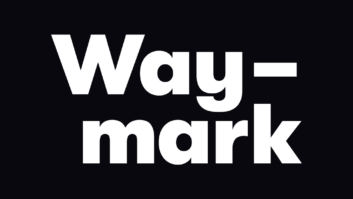The Shure SM5B was an amazing studio microphone, known for its warmth and the fact that you couldn’t hit the microphone capsule with a “plosive” if you tried. They are legendary and now can be found sold on the internet for more than $1,000.
The mic’s only drawback was its blimp-like windscreen. It could not be replaced easily; and over the years, you might end up talking into disintegrated foam.

And in an era when smoking was allowed in many studios (not to mention drinking), you might find mold growing on it.

Shure no longer services the SM5B. But good news: Indianapolis-based Auralex Acoustics can provide replacement windscreens. You won’t find the windscreens on the Auralex website though; go instead to http://www.5bwindscreens.com. A purchase from this site will include two discount codes for future Auralex purchases.
Acoustics resource
Eric Smith is a former air personality, producer, talk show host and production director. He’s also founder and president of Auralex.
Over the years, I’ve installed a lot of its absorption and diffusion products, but it had been a while since I visited their website. In addition to a variety of products, Eric has amassed useful resources about studio construction.
The ebook “Acoustics 101” is a must-read. It’s a 50-page download chock full of good information about studio acoustics. The “Sound Isolation Quick Guide” is another useful resource if you are building a studio from scratch. Both documents can be found by clicking on the Education and Resources tab here.
Eric also followed up on our discussion of wall-wart power supplies that inconveniently block the adjacent outlets on AC power strips. The three-prong to two-prong adapter we mentioned in September is one solution, but Eric adds his vote for the idea mentioned by Bill Ruck and several other readers, which is to purchase a package of foot-long, three-prong AC extension cords.
A package of 10 costs $20 on Amazon (search “KMC Power Extension Cord”). They get the wall-warts out of the way, allowing all available outlets on the power strip to be used.
Avoid “Sender’s Remorse”
Have you ever hit the send button on an email but regretted it seconds later? There’s a feature in Microsoft Outlook that you should know about.
Dan Slentz, our Radio World colleague and a director of TV engineering and technology in Cleveland, found the instructions in Microsoft’s Help” section. They’re shown in the accompanying box and will allow you to set up a delay. (Dan has his set for two minutes;, and the max is 120 minutes, though Dan says that in some cases, two days would probably be more appropriate!)
Set Up a Delay in MS Outlook
- Click File.
- Click Manage Rules & Alerts.
- Click New Rule.
- In the Step 1: Select a template box, under Start from a Blank Rule, click Apply rule on messages I send, and then click Next.
- In the Step 1: Select condition(s) list, and select the check boxes for any options that you want, and then click Next.
If you do not select any check boxes, a confirmation dialog box appears. If you click Yes, the rule that you are creating is applied to all messages that you send.
- In the Step 1: Select action(s) list, select the defer delivery by a number of minutes check box.
- In the Step 2: Edit the rule description (click an underlined value) box, click the underlined phrase a number of and enter the number of minutes for which you want the messages to be held before it is sent. Delivery can be delayed up to 120 minutes.
- Click OK, and then click Next.
- Select the check boxes for any exceptions that you want.
- Click Next.
- In the Step 1: Specify a name for this rule box, type a name for the rule.
- Select the Turn on this rule check box.
- Click Finish.
Workbench submissions are encouraged and qualify for SBE recertification credit. Email [email protected].