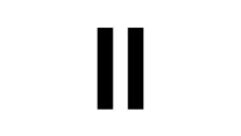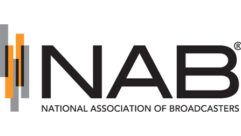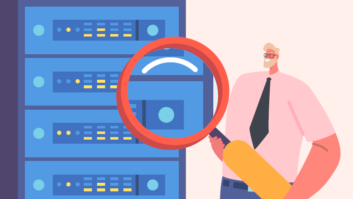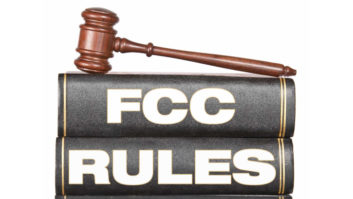Any sensible person, after reviewing the basic literature (you know, classics like “Tron,” “2001 — A Space Odyssey,” “I, Robot” or “WarGames”) must realize a basic truth about modern society: Computers are evil.
That’s a feeling likely shared by many who have gone mano a mano (or would that be “mano a disco”) with the FCC’s computerized electronic filing system.
(click thumbnail)Dubbed CDBS for “Consolidated Database System,” it is the only way to file the vast majority of broadcast applications and routine filings such as construction permit applications, ownership reports and the like. So anything you might have to file with the commission is probably going to have to go in through CDBS.
CDBS, however, can be a tricky thing, as a couple of broadcasters recently were reminded.
Oops
In one case, an AM licensee, WBCU, had filed a short-form modification application. The licensee thought that it had then filed the necessary follow-up long-form application through CDBS and was doubtless disappointed to get word from the commission a year or so later that its short-form application had been dismissed because no long-form had been filed.
The licensee sought reconsideration but that was denied in early August of this year.
In another case, an FM licensee, WLVO, thought that it had filed its license renewal application in 2003, also through CDBS, only to be told by the commission in 2004 that, because no such application had been filed, the station’s license had expired and its call sign had been deleted.
Both licensees’ problems arose from simple failure to negotiate CDBS-land correctly (and the FCC’s lack of sympathy for those that fail to negotiate it correctly). So we here at Team Cole’s Law thought it might be a good idea to provide a brief introduction to CDBS.
Before we get started, let’s get one thing straight.
While the electronic filing of applications is not exactly rocket science or brain surgery, it is a complex process which requires not only understanding of certain basic mechanical steps, but also a full grasp of the substantive regulatory underpinnings of the various FCC forms as well as a detailed and accurate familiarity with the facts on which you are basing your answers to the questions on those forms.
This kind of activity is not for the faint of heart. It is generally best left to folks who know what they’re doing — especially if the consequences of messing up include the dismissal of an important application and/or the imposition of a considerable fine.
(To read about a prominent licensee who was fined $20,000 for the way it answered a question on an application, go to http://commlawblog.com and click on Aug. 2.)
Nevertheless, far be it from us to tell you that you can’t do your own filing if you want to. As Oliver Wendell Holmes said, “If my fellow citizens want to go to hell, I will help them. It’s my job.”
Tips
So, for those who decide to cross the CDBS minefield on their own, here are a few tips about some common CDBS traps. We’ll assume that you know how to get into CDBS in the first place and also that you have a solid grasp of the FCC’s rules that apply to your particular filing (for more, see www.fcc.gov/mb/cdbs.html).
Instead, we’ll limit our intro course to some important CDBS mechanics.
Read the questions and the instructions — Most FCC application forms and reports are now set up in a series of checkbox or fill-in-the blank yes/no questions. Simple, right? Not so fast.
You should not start filling in the answers until you have thoroughly read the questions and all of the instructions and worksheets associated with the question.
Unfortunately, most of these instructions do not appear in the CDBS versions of the forms — you have to access them separately, which you can do by clicking on the link to “instructions,” which is stuck unobtrusively at the top of the first portion of the form to be completed.
Keep in mind that you (or your boss) will be certifying, under penalty of perjury, that you have read and are complying with all instructions and worksheets associated with each question.
Save early, save often — At the bottom of each section of each form you will find a button marked “Save.” Any changes you make to your answers to the form go away unless you hit the “Save” button before exiting out of the application.
Validation: It may not mean what you think — Once you are satisfied that a section has been fully and accurately completed (and saved), it must be validated.
Next to the “Save” button is a “Validate” button. Hitting that button validates the portion of the application you’re working on as long as all necessary answers have been provided.
A couple of caveats about validation: The validation process does not assure that your answers are correct; rather, it merely checks to see that all the necessary holes in the application have been filled with some information. Successful validation does not necessarily mean that the application as you have completed it is grantable.
Also, validation is not the same thing as filing. Just because you have successfully validated your application, don’t think that you are finished with CDBS.
When you have completed, saved and validated all necessary portions of the application, work your way back to the main menu by hitting the “Menu” button (which is next to the “Save” and “Validate” buttons at the end of each separate section of the application).
Before you get to the main menu, you will pass through a screen that lists all the sections of the application you’re working on. If you have correctly validated everything, the status for each section should be marked “valid” — otherwise, the application won’t be accepted by CDBS.
File the application — Okay, so the application’s been completed and validated and you’re back at the main menu.
Scroll through the listing of blank forms and down to the “work in progress” portion of the page, and find the form that you have been working on. Click in the small button in the far left column to select that form, then continue scrolling to the very bottom of the page.
There you will find a row of buttons. If you want to try a dry run, hit “Test File.” CDBS will then review the application and let you know whether it is ready to be filed. If it finds problems, it will list them — although it may not tell you how to fix those problems.
If you want to file the application you have selected, hit the “File Form” button. Be sure that you have your FCC Registration Number (FRN) and associated password handy when you hit the button, because CDBS will ask you for them before proceeding, and it will not do anything with your application until you provide that information.
Once you have hit the “File Form” button, you are almost finished — and we stress “almost.”
Confirmation — Once CDBS has completed its initial processing of the application and determined that it is complete, you will see a screen that includes language expressly confirming that the application was “Successfully filed.” It will provide the time and date of the filing, and will specify the CDBS “Application Reference Number” for the filing.
Before you do anything else you should print a copy of that screen for your records, because that screen provides confirmation that you have in fact filed the application. This screen is the equivalent of the “stamped in” copy you would have received back in the day when applications were filed on paper. Without it, it could be very difficult to establish that you really did file the application.
As a general rule, if you don’t get a confirmation screen from CDBS, it’s probably safe to assume that your application has not been filed.
You can check on this by returning to the main menu, scrolling down to the application in question (in the “work in progress” portion), and looking at the far right-hand column.
If that column includes a reference number (consisting of the year/month/date of filing followed by three letters, e.g., 20070912ABC for an application filed on Sept. 12, 2007), then it’s been filed — but be sure to make a note of the file number, and it would also be a good idea to print a copy of that screen for possible future reference.
Pay the fee — If the application you are filing is subject to a fee, the confirmation screen will let you know what the fee is and will give you the option of paying it online right then and there.
You can take advantage of that opportunity by hitting the “Electronic Form 159” button. If you go that route, you will need your credit card information — including the security code for the card and the FRN (and FRN password) of the payor if the payor is different from the applicant.
You don’t have to pay online. As an alternative, you can send in a check to the commission’s fee filing office. But that has to be accompanied by a properly completed Form 159 (Fee Remittance Advice) and it MUST be received by the FCC within 14 (count ’em, fourteen) calendar days of the filing of the application. If the fee is not received by then, the application is subject to dismissal and may not be processed at all.
(The WLVO licensee mentioned messed up with this payment requirement. He apparently did send in a check in connection with his 2003 renewal, but it got to the commission too late, which resulted in his 2003 renewal being treated as not having been filed. Fortunately for the licensee, his lawyer found a rule that forced the commission to go back and accept the 2003 application; but you should not count on the FCC leaving that particular loophole open again.)
If you do pay the fee online, the good news is that the processing of your application will start immediately. Snail-mail fee payment means that processing won’t start until the FCC has received and cashed the check.
CDBS provides a confirmation screen showing that online payment has been made. If you go that route, be sure to print a copy of that screen.
Keep a copy — And while you’re at it, you will want to go back to the main menu, scroll down to the application you just filed, select it by hitting the small button in the far left column, then scroll down to the bottom of the page and hit the “Print Form” button.
CDBS will then put up on your screen a printable copy of the application, as filed. Note that, if you attached any exhibits, you may have to manually access each of the exhibits in order to print them. Keep in mind that the FCC’s public file rules require stations to place a copy of any application tendered for filing with the FCC in their public inspection files.
By being careful to work the mechanics properly, you should be able to get your applications on file.
Again, though, that is no guarantee that they will be grantable, or that you won’t be subject to a fine because of the way you answer the questions in the form. But you should at least be able to get it in the door.